Access 2003
Editing Form Records
Editing form records
Information will undoubtedly change in your database. Contacts move to a different address, change their telephone numbers, or switch companies. You can either change the information for any of these records, or—if no longer needed—even delete the record from the database.
Editing a form record in Access is easy. It entails locating the record and then typing the corrected information in the appropriate field.
To edit a form record:
- Using the status area to navigate the forms, display the form record that is to be edited.
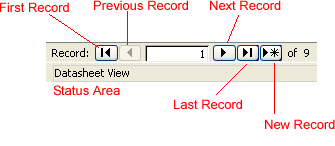
- Either click in a field or use the keyboard to navigate to the first field to be changed or added.
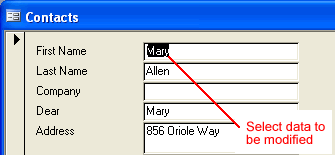
- Type the new information, or correct the information in the selected field.
- Navigate to the next field that needs to be corrected, and make any necessary changes.
- When finished editing information on this page, click the Page 2 button to display additional fields.
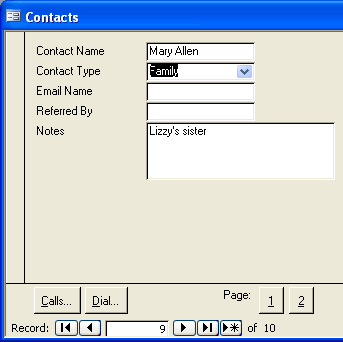
In the previous lesson, we saw how to enter new Contact Types on the Contact Types form. These entries are now available for use in the Contact Type field of the Contacts form.
- Click the drop-down button associated with Contact Type. If you successfully completed the challenge in the last lesson, this drop-down list now contains several entries: Family, Friend, Relative, Work, Recruiter, Company, and Network.
 Saving your work: After you input the data into a form record, Access automatically saves the record when you use the mouse, an arrow key, the Tab key, or the Enter key to move the cursor out of that field and into a different field or record.
Saving your work: After you input the data into a form record, Access automatically saves the record when you use the mouse, an arrow key, the Tab key, or the Enter key to move the cursor out of that field and into a different field or record.
 Remember, you can always add records to the Contact Types table while in Datasheet view. First, click the Tables tab from the Objects palette of the database window. Then double-click the Contact Types table to open the table in Datasheet view.
Remember, you can always add records to the Contact Types table while in Datasheet view. First, click the Tables tab from the Objects palette of the database window. Then double-click the Contact Types table to open the table in Datasheet view.