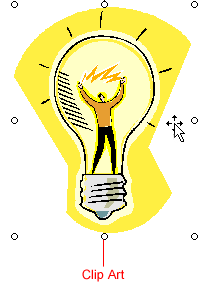Word XP
Working with Pictures
Moving Clips
Once you have inserted a graphic into your document you can re-position the graphic until it is in the appropriate location.
By default, when a picture is imported into Word, it is aligned to the left margin. However, just as you would text, you can change the alignment so the graphic is right-aligned or centered. You can also drag the image anywhere on the page.
To Move a Clip:
- Select the clip.
- Use your mouse to drag a selected clip to any position on the page.
- The I-beam turns into a white pointer with a little box under it as you move the picture.
OR
- Use the Alignment buttons on the Formatting toolbar.