Word XP
Using the Ruler
Adjusting Tabs and Margins on the Ruler
To Move an Existing Tab or Indent on the Ruler:
- Point the mouse on the tab or indent that you want to move.
- Click and hold the left mouse button until a dotted line appears below the tab.
- Drag the mouse to move the tab or indent to a new location.
- Release the left mouse button.
To Remove a Tab from the Ruler:
- Point the mouse on the tab you want to remove.
- Click and hold the left mouse button until a dotted line appears below the tab.
- Drag the mouse off the Ruler.
- Release the left mouse button.
To Adjust a Margin using the Ruler:
- Point the mouse on the margin that you want to move.
- Click and hold the left mouse button once a double arrow appears over the margin until a dotted line appears below.
- Drag the mouse to increase or decrease the margin.
- Release the left mouse button.
 Remember you can also increase or decrease your Indents by using the Increase/Decrease Indent buttons on the Formatting toolbar.
Remember you can also increase or decrease your Indents by using the Increase/Decrease Indent buttons on the Formatting toolbar.