Word XP
Using the Ruler
Setting Tabs, Indents and Margins using the Ruler
The ruler provides a visual tool that allows you to quickly view, create and change your documents tabs, margins and indents.
Tabs
Click on the small gray box to the left of the ruler to move through the five different Tab Settings.
- Left tab
 : Moves text toward the right edge of the page as you type.
: Moves text toward the right edge of the page as you type. - Center tab
 : Centers text around the tab.
: Centers text around the tab. - Right tab
 : Moves text toward the left edge of the page as you type.
: Moves text toward the left edge of the page as you type. - Decimal tab
 : Aligns decimal numbers using the decimal point.
: Aligns decimal numbers using the decimal point.
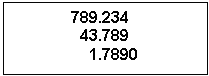
For example:
- Bar tab
 : Draws a vertical line on the document.
: Draws a vertical line on the document. - Indent
 : Inserts the indent marking anywhere along the ruler
: Inserts the indent marking anywhere along the ruler - Hanging Indent
 : Inserts a hanging indent anywhere along the ruler
: Inserts a hanging indent anywhere along the ruler
To Place a Tab or Indent On The Ruler:
- Click the cursor anywhere in the block of text you want to format.
- Click the tab selection button (upper left of the ruler).
- Click the Ruler where you want your tab or indent to be set.
- If you set up a new tab, press the tab key to move your text to the new tab.
- If you set up a new indent, place the cursor at the new indent location.