Word XP
Margins
More Options on the Page Setup Dialog Box
The Page Setup dialog box gives you several other options for controlling the look of your document. Not only can you control how your document looks on screen, but you can also manage how your document will be printed. The Margins, Paper and Layout Tab all contain valuable tools.
Margins Tab
- Click the Default button in the lower left corner of the Page Setup dialog box to set (or reset) Word's default margins.
- You can choose to apply these new margins to the whole document or from this point forward by using the drop-down menu, Apply to:.
- Change the Page Orientation by clicking on either the Portrait box (8.5 x 11) or the Landscape box (11 x 8.5).
Paper Tab
The default paper size is 8.5 x 11, but you can change the paper size entirely. You can even customize the paper size to include note cards, envelopes, photo paper, index cards, and much more.
Layout Tab
The Layout Tab includes options to customize page numbering, borders, and headers/footers. A nice feature on the Layout Tab is creating a Title Page for your document.
To Create a Title Page for Your Document:
- Enter the text you want on your title page.
- Click File on the Standard toolbar.
- Select Page Setup from the menu bar.
- Click the Layout tab.
- Under Vertical Alignment, you will find the following options:
- Top: Default. Text lines up with top margin.
- Center: Text on page is centered between the top and bottom margins.
- Justified: Text is spread out so each line is same distance apart.
- Bottom: Text lines up with the bottom page.