Word 2013
Columns
Challenge!
- Open an existing Word document. If you want, you can use our Lesson 16 Practice Document.
- Select the text you want to format into columns. If you're using the example, select the two bulleted lists in the "New Online Resident Portal" section.
- Format the selected text into two columns.
- Add a column break. If you're using the example, add a column break before "Communicate with Lime Grove staff".