Word 2013
Breaks
Challenge!
- Open an existing Word document. If you want, you can use our Lesson 15 Practice Document.
- Insert a page break somewhere in the document. If you're using the example, insert a page break to move the "Clients Overview" section to the next page.
- Insert a section break in the document. If you're using the example, insert a Next Page section break to move the "Updated Chain of Command" section to the next page. Try changing the formatting of paragraph in that section.
- Show the breaks using the Show/Hide command.
- Delete a break. If you're using the example, delete the page break after the fourth paragraph on page 1 of the document to move the two paragraphs on page 2 onto page 1.