Word 2013
Track Changes and Comments
Reviewing changes
Tracked changes are really just suggested changes. To become permanent, they must be accepted. On the other hand, the original author may disagree with some of the tracked changes and choose to reject them.
To accept or reject changes:
- Select the change you want to accept or reject.
 Selecting a tracked change to accept or reject
Selecting a tracked change to accept or reject - From the Review tab, click the Accept or Reject command.
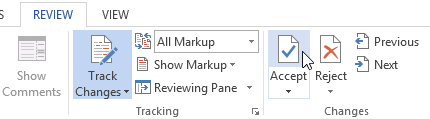 Accepting a change
Accepting a change - The markup will disappear, and Word will automatically jump to the next change. You can continue accepting or rejecting each change until you have reviewed them all.
 After accepting the change
After accepting the change - When you're finished, click the Track Changes command to turn off Track Changes.
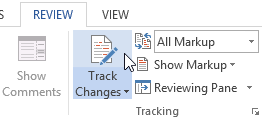 Turning off Track Changes
Turning off Track Changes
To accept all changes at once, click the Accept drop-down arrow, then select Accept All. If you no longer wish to track your changes, you can select Accept All and Stop Tracking.
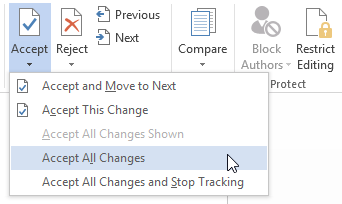 Accepting all changes
Accepting all changes