Word 2013
Pictures and Text Wrapping
Challenge!
- Create a new Word document. If you want, you can use our Lesson 18 Practice Document.
- Insert a picture from a file into the document.
- Resize the picture.
- Insert a clip art image. If you're using the example, insert a clip art image of a computer in the "New Online Resident Portal" section.
- Change the text wrapping setting of one of the images. If you're using the example, change the text wrapping setting of the computer to "Through".
- Try moving an image to a new location.