Word 2010
SmartArt Graphics
Modifying the SmartArt graphic's appearance
To change the SmartArt style:
- Select the graphic. The Design and Format tabs appear on the Ribbon.
- Click the Design tab.
- In the SmartArt Styles group, click the More drop-down arrow to view all of the styles.
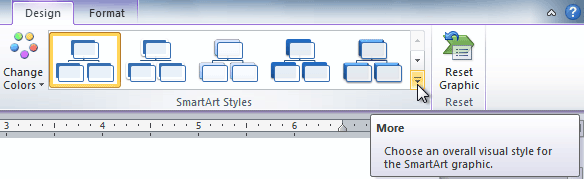 Viewing the SmartArt Styles
Viewing the SmartArt Styles - Hover your mouse over each style to see a live preview.
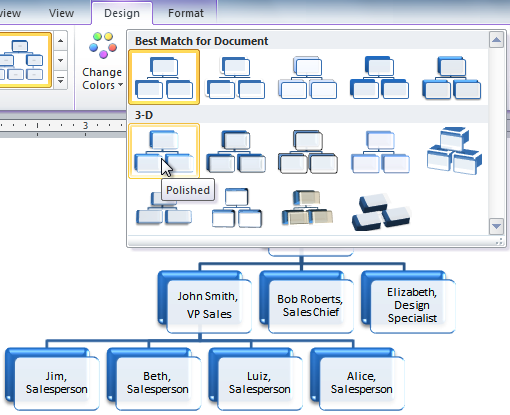 Selecting a SmartArt Style
Selecting a SmartArt Style - Select the desired style.
To change the color scheme:
Word provides a variety of color schemes to use with SmartArt. The color schemes use Theme Colors, so they will vary depending on which Theme you are using.
- Select the graphic. The Design and Format tabs appear on the Ribbon.
- Select the Design tab.
- Click the Change Colors command. A drop-down menu appears, showing various color schemes.
- Select the desired color scheme.
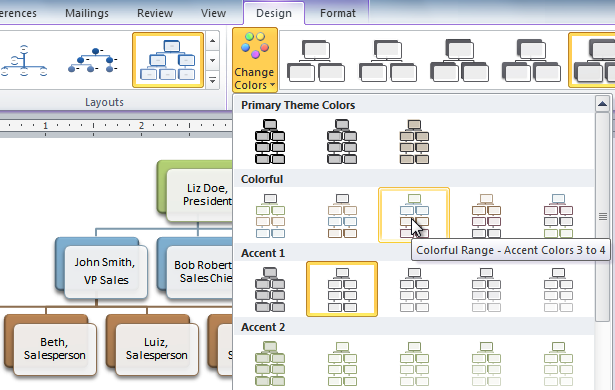 Selecting a new color scheme
Selecting a new color scheme
If you want to change the appearance of a single shape within the SmartArt graphic, select the shape, then click the Format tab. You can then modify the Shape Style, color, effects, and other settings for that shape.