Word 2010
Working with Tables
To add a row above an existing row:
- Place the insertion point in a row below the location where you wish to add a row.
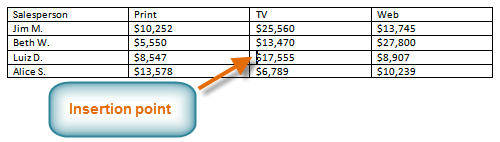 Placing the insertion point
Placing the insertion point - Right-click the mouse. A menu appears.
- Select Insert
 Insert Rows Above.
Insert Rows Above.
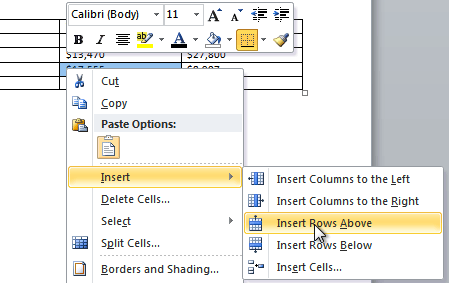 Adding a row
Adding a row - A new row appears above the insertion point.
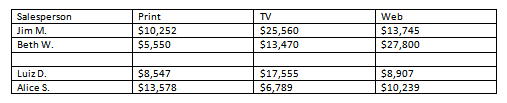 The new row
The new row
You can also add rows below the insertion point. Follow the same steps, but select Insert Rows Below from the menu.
To add a column:
- Place the insertion point in a column adjacent to the location where you wish the new column to appear.
- Right-click the mouse. A menu will appear.
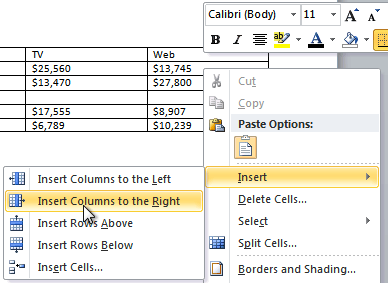 Adding a column
Adding a column - Select Insert
 Insert Columns to the Left or Insert Columns to the Right. A new column appears.
Insert Columns to the Left or Insert Columns to the Right. A new column appears.
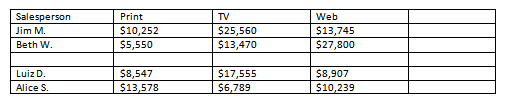 The new column
The new column
To delete a row or column:
- Select the row or column.
- Right-click your mouse. A menu will appear.
- Select Delete Cells.
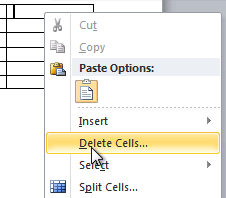 Selecting Delete Cells
Selecting Delete Cells - Select Delete entire row or Delete entire column, then click OK.
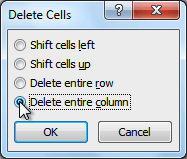 Deleting a column
Deleting a column