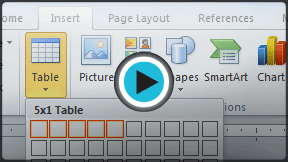Word 2010
Working with Tables
Inserting and modifying tables
In Word, tables are useful for organizing and presenting data. You can create a blank table, convert text to a table, and apply a variety of styles and formats to existing tables.
To insert a blank table:
- Place your insertion point in the document where you want the table to appear.
- Select the Insert tab.
- Click the Table command.
- Hover your mouse over the diagram squares to select the number of columns and rows in the table.
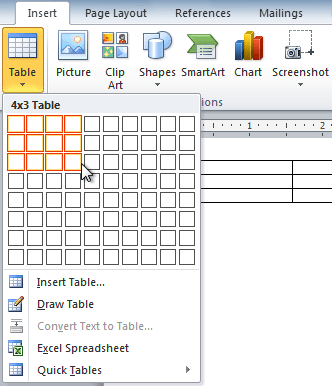 Inserting a new table
Inserting a new table - Click your mouse, and the table appears in the document.
- You can now place the insertion point anywhere in the table to add text.
To convert existing text to a table:
- Select the text you wish to convert.
- Select the Insert tab.
- Click the Table command.
- Select Convert Text to Table from the menu. A dialog box will appear.
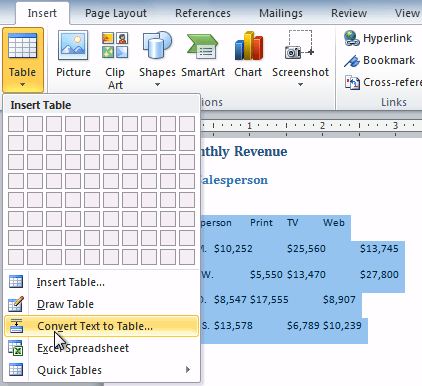 Converting text to a table
Converting text to a table - Choose one of the options in the Separate text at: section. This is how Word knows what text to put in each column.
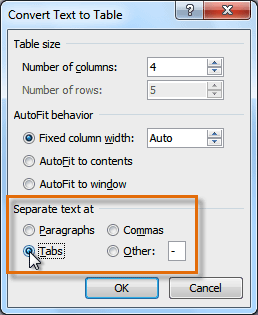 Separating text at Tabs
Separating text at Tabs - Click OK. The text appears in a table.
 The converted table
The converted table