Word 2010
Text Boxes and WordArt
3D effects
Just like other types of shapes, text boxes can have 3D effects. There are two kinds of effects that you can apply to your shapes to give them a 3D appearance: 3-D Rotation and Bevel. 3-D Rotation gives the appearance that you are viewing an object from a different angle, and it can be applied to any shape. Bevel adds thickness and a rounded edge to shapes; however, it doesn't work with every type of shape.
To use 3-D Rotation:
- Select the text box.
- Select the Format tab.
- Click Shape Effects from the Shape Styles group.
- Hover your mouse over 3-D Rotation. A drop-down menu will appear.
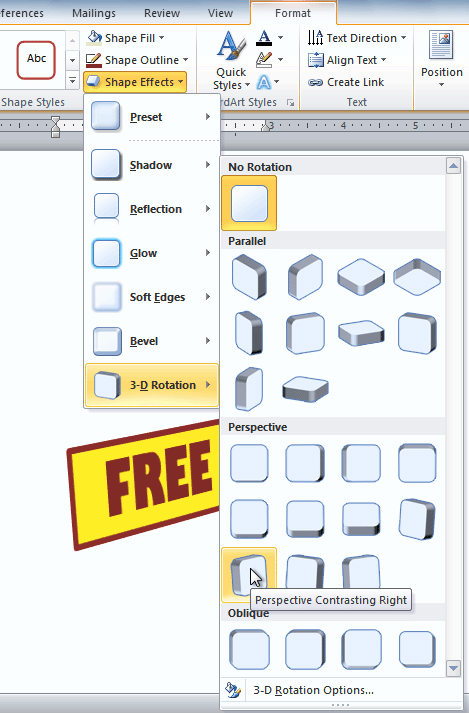 Applying 3-D Rotation to a text box
Applying 3-D Rotation to a text box - Select the desired rotation preset from the drop-down menu. You can also click 3-D Rotation Options if you would prefer to type in custom values.
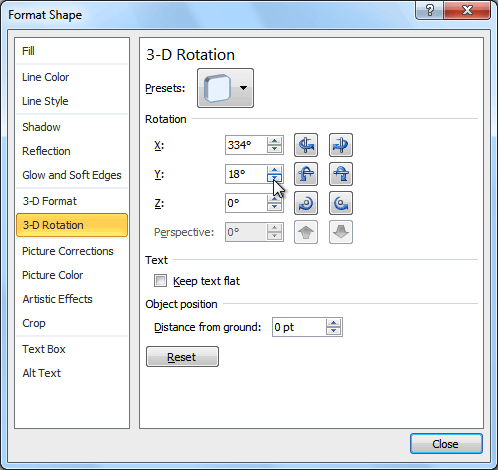 3-D Rotation Options
3-D Rotation Options
To use bevel:
- Select the text box.
- Select the Format tab.
- Click Shape Effects from the Shape Styles group.
- Hover your mouse over Bevel. A drop-down menu will appear.
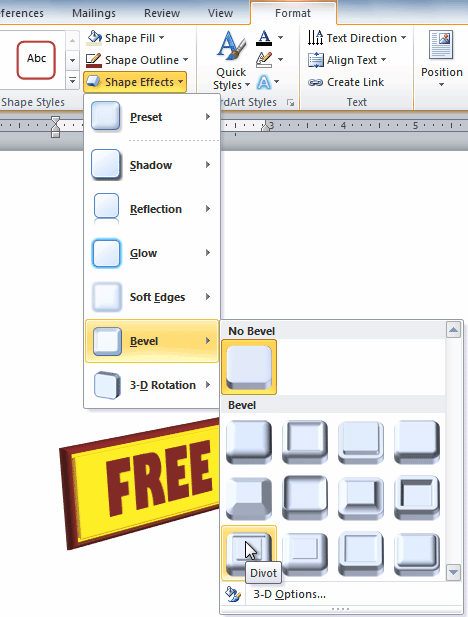 Adding bevel to a text box
Adding bevel to a text box - Select the desired bevel preset from the drop-down menu. You can also click 3-D Options if you would prefer to type in custom values.
If you click 3-D Options, you'll also be able to change the shape's Material to give it a metal, plastic, or translucent appearance, and you can choose the Lighting type to change how the shape is illuminated.
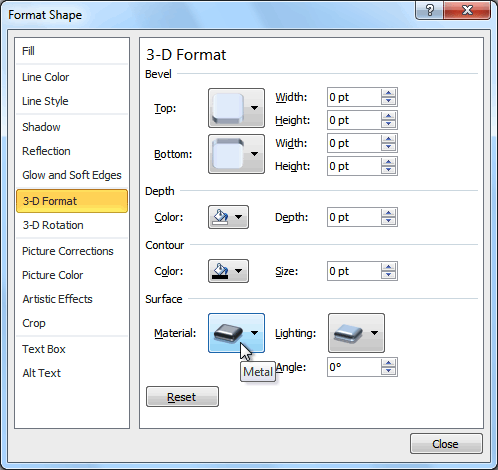 3-D Format Options
3-D Format Options