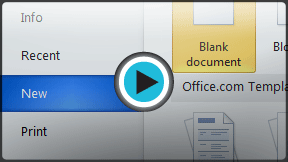Word 2010
Getting Started with Word
Creating and opening documents
Word files are called documents. Whenever you start a new project in Word, you'll need to create a new document, which can either be blank or from a template. You'll also need to know how to open an existing document.
To create a new, blank document:
- Click the File tab. This takes you to Backstage view.
- Select New.
- Select Blank document under Available Templates. It will be highlighted by default.
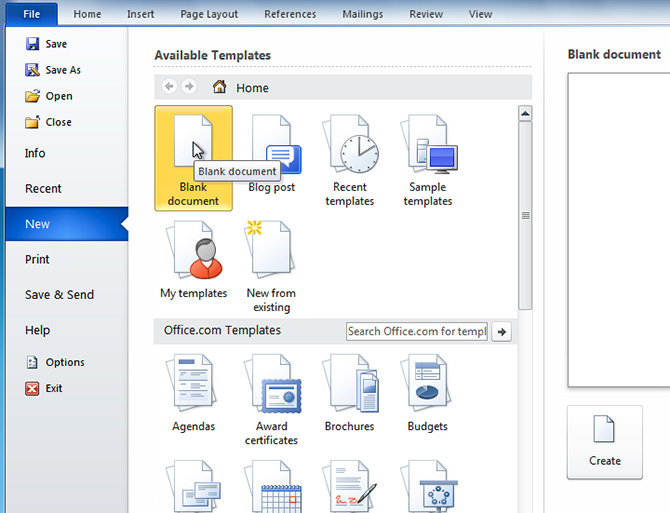 Creating a new document
Creating a new document - Click Create. A new, blank document appears in the Word window.
To save time, you can create your document from a template, which you can select from the New Document pane. We'll talk about templates in a later lesson.
To open an existing document:
- Click the File tab. This takes you to Backstage view.
- Select Open. The Open dialog box appears.
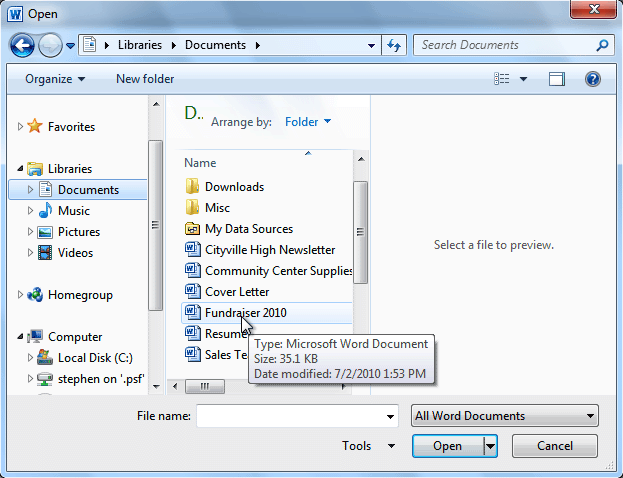 Opening a document
Opening a document - Select your document, then click Open.
If you've opened a file recently, you can also access it from the Recent Documents list. Just click on the File tab and select Recent.
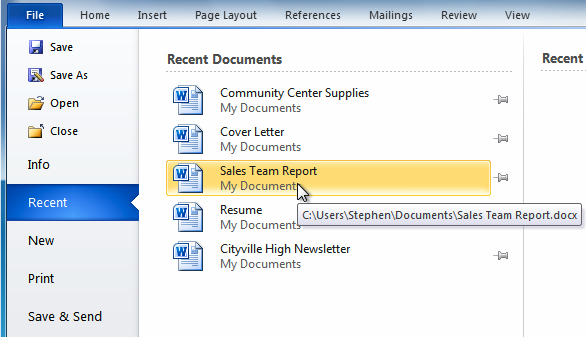 Opening a recent document
Opening a recent document