Word 2007
Applying Styles and Themes
To Apply a theme:
- Select the Page Layout tab.
- Click the Themes command.
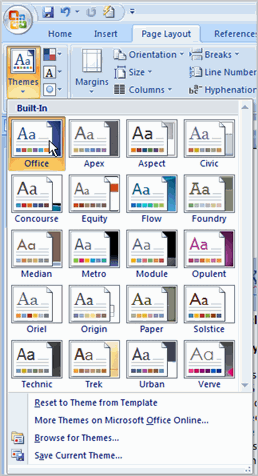
- Hover your pointer over a theme to see it displayed in the document.
- Left-click a theme to select it.
A document theme is a set of formatting choices that includes font styles, sizes, and colors for different parts of the document, as well as a set of theme effects such as lines and fill effects.
To create a custom theme:
- Open the document you'd like to format.
- Select the Page Layout tab.
- Click the Colors command.
- Select Create New Theme Colors. A dialog box appears.
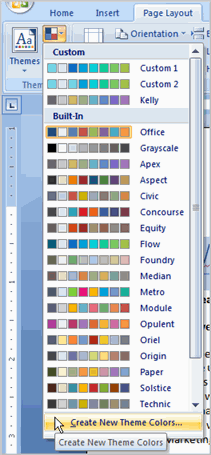
- Use the drop-down menus to change the colors for each part of the document.
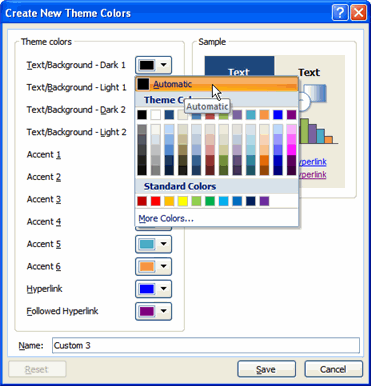
- Enter a name for the theme color.
- Click Save.
- Click the Fonts command.
- Select Create New Theme Fonts. A dialog box appears.
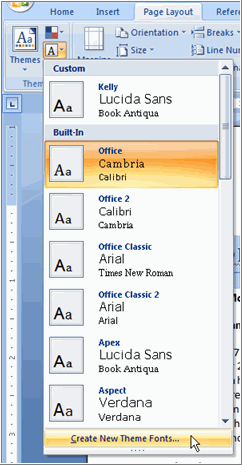
- Use the drop-down menus to change the fonts in the dialog box.
- Enter a name for theme font.
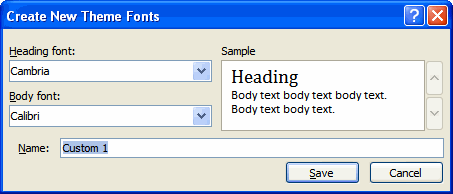
- Click Save.
- Click the Effects command, and select an option from the drop-down menu.
- Click the Themes command.
- Select Save Current Theme. A dialog box appears.
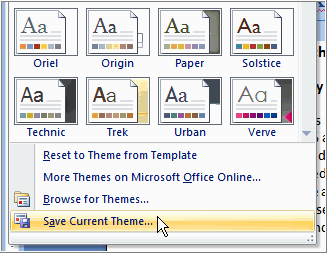
- Enter a theme name, and click Save. Now the theme is available to use with other documents.
You cannot apply a theme to a document without applying styles first. Themes look for and replace the formats of each of the styles.