Word 2007
Working with Tables
To apply a table style:
- Select the table. A Table Tools Design tab now appears on the Ribbon.
- Select the Design tab to access all of the Table Styles and Options.

- Click through the various styles in the Table Styles section.
- Left-click a style to select it. The table style will appear in the document.
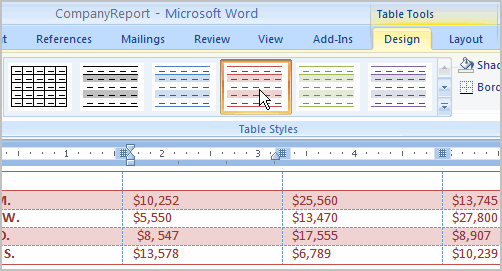
You can modify which table styles are displayed. In the Table Styles Options, you can select and deselect various table options. For example, you can select Banded Rows, and only tables with banded rows will appear in the Tables Styles section.
Want to have a little more creative freedom when it comes to formatting your tables? You can manually change the table border or shading, change line weight, or erase part of the table.
To insert a blank table:
- Place your insertion point in the document where you want the table to appear.
- Select the Insert tab.
- Click the Table command.
- Drag your mouse over the diagram squares to select the number of columns and rows in the table.
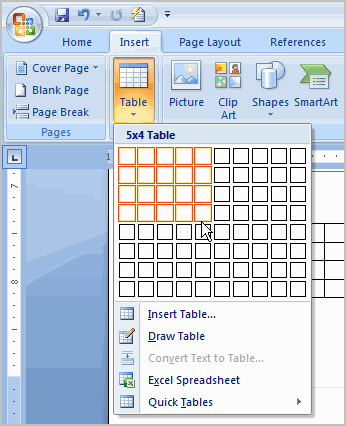
- Left-click your mouse, and the table appears in the document.
- Enter text into the table.
Modify a table using the layout tab
When you select a table in Word 2007, Design and Layout tabs appear under Table Tools on the Ribbon. Using commands on the Layout tab, you can make a variety of modifications to the table, including:
- Adding and deleting columns
- Adding and deleting rows
- Changing the cell size
- Aligning cell text
- Changing text direction
- Merging and splitting cells