Word 2007
Working with Tables
Inserting and modifying tables
Watch the video! (5:14 min)
Download the example to work along with the video.
To convert existing text to a table:
- Select the text you wish to convert.
- Select the Insert tab.
- Click the Table command.
- Select Convert Text to Table from the menu. A dialog box appears.
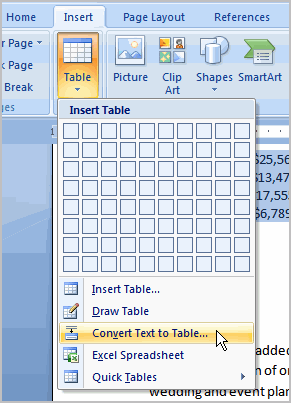
- Choose one of the options in the Separate text at: section. This is how Word knows what text to put in each column.
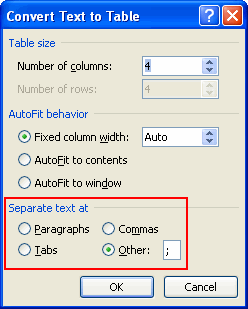
- Click OK. The text appears in a table.
To add a row above an existing row:
- Place the insertion point in a row below the location where you wish to add a row.
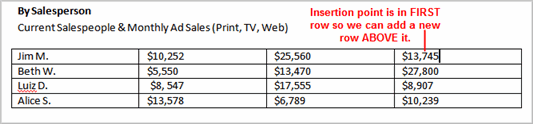
- Right-click the mouse. A menu appears.
- Select Insert
 Insert Rows Above.
Insert Rows Above.
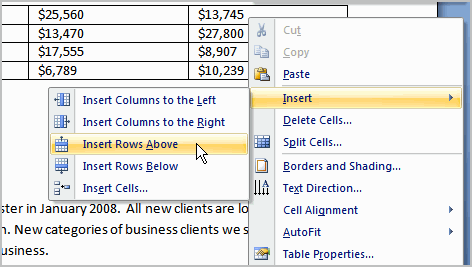
A new row appears above the insertion point.
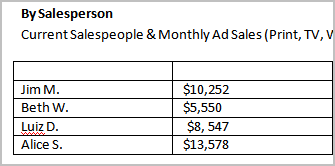
You can also add rows below the insertion point. Follow the same steps, but select Insert Rows Below from the menu.
To add a column:
- Place the insertion point in a column adjacent to the location where you wish the new column to appear.
- Right-click the mouse. A menu appears.
- Select Insert
 Insert Columns to the Left or Insert Columns to the Right. A new column appears.
Insert Columns to the Left or Insert Columns to the Right. A new column appears.
To delete a row or column:
- Select the row or column.
- Right-click your mouse, and a menu appears.
- Select Delete Columns or Delete Rows.