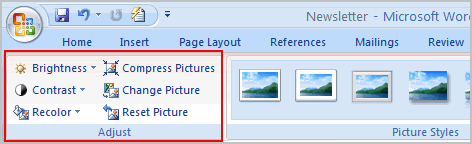Word 2007
Working with Pictures
To crop an image:
- Select the image.
- Select the Format tab.
- Click the Crop command. The black cropping handles appear.
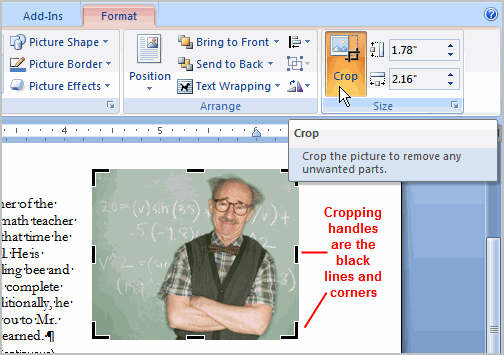
- Left-click and move a handle to crop an image.
- Click the Crop command to deselect the crop tool.
Corner handles will crop the image proportionally.
To compress a picture:
- Select the picture.
- Select the Format tab.
- Click the Compress Pictures command in the Adjust group. A dialog box appears.
- Click the Options button to access the Compression Setting dialog box.
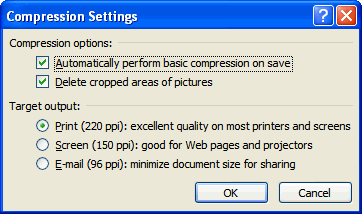
- Choose the target output.
- Change any of the default picture settings you wish.
- Click OK in the Compression Settings dialog box.
- Click OK in the Compress Pictures dialog box.
You need to monitor the file size of your images and documents that include images, especially if you send them via email. Cropping and resizing an image doesn’t decrease the image file size, but compression does.
Other picture tools
There are many other things you can do to modify a picture. From the Format tab, some of the other useful commands include:
- Change Picture command: Selects a new picture from your computer.
- Reset Picture command: Reverts to original image.
- Brightness command: Adjusts the brightness of the image.
- Color command: Adjusts the contrast of the image from light to dark.
- Recolor command: Modifies the color in a variety of ways, including black and white, sepia, pink, and purple.