Word 2007
Modifying Page Layout
To format page margins:
- Select the Page Layout tab.
- Click the Margins command. A menu of options appears. Normal is selected by default.
- Left-click the predefined margin size you want.
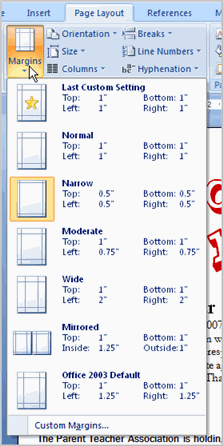
OR
- Select Custom Margins from the menu. The Page Setup dialog box appears.
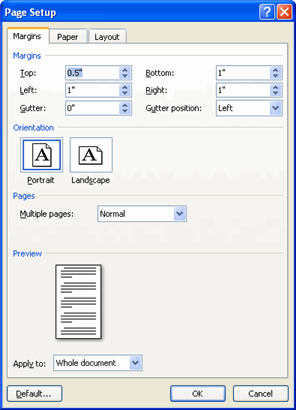
- Enter the desired margin size in the appropriate fields.
You can always access the Page Setup dialog box by clicking the small arrow in the bottom-right corner of the Page Setup group. The dialog box should look familiar to people who have used previous versions of Word.
To insert a break:
- Place your insertion point where you want the break to appear.
- Select the Page Layout tab.
- Click the Breaks command. A menu appears.
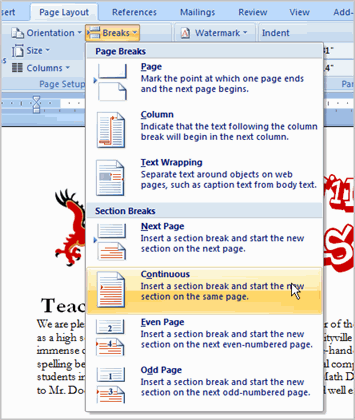
- Left-click a break option to select it. The break will appear in the document.
Why would you need to use a break? Each type of break serves a different purpose and will affect the document in different ways. Page breaks move text to a new page before reaching the end of a page, while section breaks create a barrier between parts of the document for formatting purposes. Column breaks split text in columns at a specific point. Practice using the various break styles to see how they affect the document.