Word 2007
Modifying Page Layout
Page layout and formatting
Watch the video! (5:54 min)
Download the example to work along with the video.
To change page orientation:
- Select the Page Layout tab.
- Click the Orientation command in the Page Setup group.
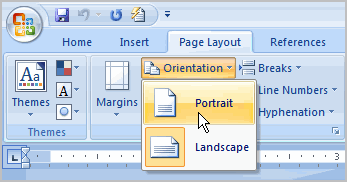
- Left-click either Portrait or Landscape to change the page orientation.
Landscape format means everything on the page is oriented horizontally, and portrait format means everything is oriented vertically.
To change the paper size:
- Select the Page Layout tab.
- Left-click the Size command, and a drop-down menu will appear. The current paper size is highlighted.
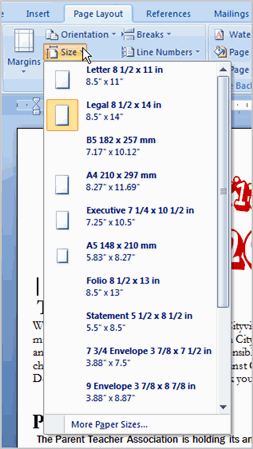
- Left-click a size option to select it. The page size of the document changes.