Word 2007
Using a Template
Create a new document with a template
Watch the video! (5:09 min)
To insert a template:
- Click the Microsoft Office Button.
- Select New. The New Document dialog box appears.
- Select Installed Templates to choose a template on your computer.
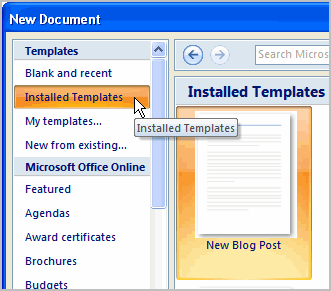
- Review the available templates.
- Left-click a template to select it.
- Click Create, and the template opens in a new window.
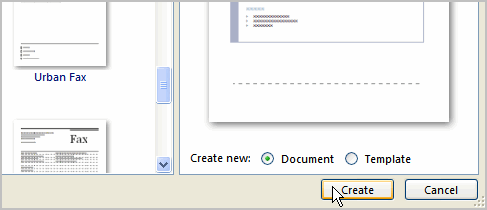
You can select any of the categories in the Microsoft Office Online section of the New Document Dialog box. This will display free templates that are available online. Your computer must have Internet access to download these templates.