Word 2003
Accepting and Rejecting Changes
Page 1
Introduction
By the end of this module, you should be able to:
- Use the Previous and Next buttons to review changes
- Use the Accept Change button
- Use the Reject Change button
Page 2
Accepting and rejecting changes
When you receive a Word document that has been edited using the Track Changes feature, you will need to decide whether you want to accept or reject each of the changes.
To accept or reject changes:
- Select View from the main menu.
- Select Toolbars
 Reviewing. The Reviewing Toolbar will appear.
Reviewing. The Reviewing Toolbar will appear.

- Position your cursor next to the first proposed change.
- Click the Accept Change or Reject Change button.
- Use the Next and Previous buttons to navigate through each proposed change. Choose to accept or reject each change.
Page 3
Challenge!
If you have not already done so in a previous challenge, download and save the Cover Letter.
- Use the Next and Previous buttons to review the changes.
- Use the Accept Changes button to accept several proposed changes.
- Use the Reject Change button to reject several proposed changes.
- Save and close the document.