Word 2003
Inserting Hyperlinks
Page 1
Introduction
By the end of this module, you should be able to:
- Insert a hyperlink into a Word document
Page 2
Insert a hyperlink
You can insert hyperlinks to websites or documents within your Word document.
To insert a hyperlink:
- Select Insert
 Hyperlink from the main menu. The Insert Hyperlink dialog box will appear.
Hyperlink from the main menu. The Insert Hyperlink dialog box will appear. - Enter the text you wish to display as your link in the Text to display: field.
- Enter the web address in the Address: field.
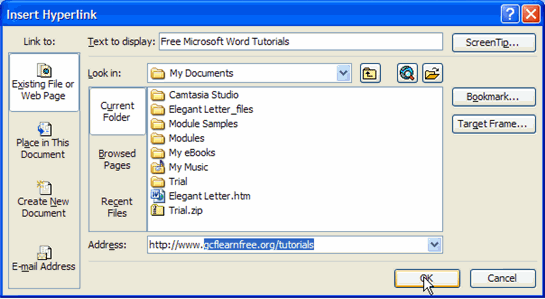
- Click OK.
Page 3
Challenge!
- Open a new, blank Word document.
- Open the Insert Hyperlink dialog box.
- Insert a hyperlink to www.gcflearnfree.org that displays the text Free Computer Training.
- Save and close the document.