Word 2003
Text Boxes
Create a text box
Placing text inside of a text box helps focus the reader's eye on the page content. Newsletters, flyers, reports, announcements, school projects, and other types of publications often use Word's text box feature.
Text boxes can be formatted with shadings, color, borders, and graphics, making for an impressive display of your Word skills.
To create a text box:
- Click Insert on the menu bar.
- Select Text Box from the menu list.
- The mouse pointer becomes a
 crosshair, and a drawing canvas appears.
crosshair, and a drawing canvas appears. - Place your insertion point where you want your text box.
- Left click and drag the text box until it is the appropriate size. Release the left mouse button when ready.
- The text box will by default contain a white background color and a thin black border.
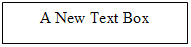
Note: When you create a text box in Word 2003, the drawing canvas appears by default. The canvas helps you arrange and resize the objects you are working with.
To insert text into the text box:
- Click once inside the text box.
- The box is selected, and a blinking insertion point appears inside the box.
- Begin typing.
- Format text (change font, font size, and style) in the usual manner. (Select text first, and make changes later.)