Windows XP
Adding Shortcuts
Adding a shortcut
In this lesson, you will learn three ways to create a shortcut. Choose the one that works best for you.
To add a shortcut to the desktop using Windows Explorer or My Computer:
- Open Windows Explorer or My Computer.
- Double-click a drive or folder.
- Click the file, program, or folder for which you want to make a shortcut. The item darkens when you select it.
- Choose File
 Create Shortcut.
Create Shortcut. - Resize the window so you can see the desktop.
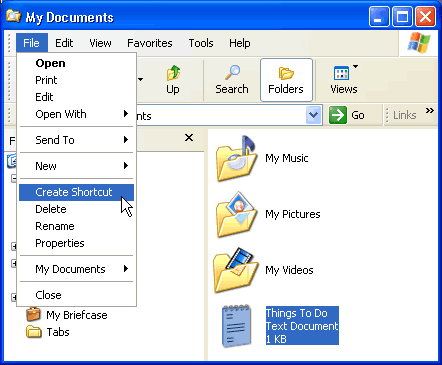
- Hover the mouse pointer over the shortcut icon, then hold down the left mouse button and drag the shortcut onto the desktop (in the left pane).
- Release the left mouse button, and a shortcut is moved to the desktop.
Alternatively, press Ctrl + Shift while dragging the file to the desktop to create a shortcut.