Windows XP
Working with Windows Explorer
Moving files and folders
Moving files and folders is relatively easy using My Computer or Windows Explorer.
To move files and folders:
- Open My Documents. Locate the file or folder you want to move in My Documents or its subfolders.
- Click the file or folder you want to move. The file or folder darkens when you select it.
- Under File and Folder Tasks, click Move this file or Move this folder.
- In the Move Items dialog box, select the place where you want to move the file or folder.
- Click the Move button.
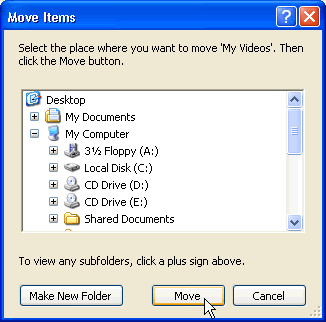
OR
- Choose Edit
 Cut (Ctrl + X).
Cut (Ctrl + X).
OR
- Right-click the file or folder and choose Cut.
THEN
- Locate the file or folder you want to copy and choose Edit
 Paste (Ctrl + V).
Paste (Ctrl + V).
OR
- Right-click the file or folder and choose Paste.