Windows XP
Working with Windows Explorer
Copying files and folders
Windows offers several ways of working with files and folders. Copying and moving are two useful techniques.
To copy a file or folder:
- Open My Documents. Locate the file or folder you want to copy in My Documents or its subfolders.
- Click the file or folder you want to copy. The file or folder darkens when you select it.
- Under File and Folder Tasks, click Copy this file or Copy this folder.
- In the Copy Items dialog box, select the place where you want to copy the file or folder.
- Click the Copy button.
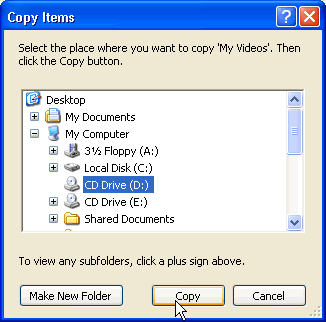
OR
- Choose Edit
 Copy (Ctrl + C).
Copy (Ctrl + C).
OR
- Right-click the file or folder and choose Copy.
THEN
- Locate the file or folder you want to copy and choose Edit
 Paste (Ctrl + V).
Paste (Ctrl + V).
OR
- Right-click the file or folder and choose Paste.