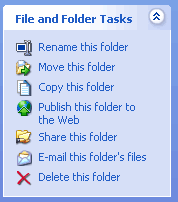Windows XP
Files, Folders, and Drives
Creating, renaming, and deleting folders
At some point, you may want to create a folder within a folder. Here, practice creating a Job Search folder in the My Documents folder.
To create a new folder in the My Documents folder:
- Open My Documents.
- Choose File
 New
New Folder.
Folder. - A new folder icon appears in My Documents, with its name highlighted. (The default is New Folder.)
- Type a new, more descriptive name, then click Enter.
OR
- Open My Documents.
- Choose the Make a New Folder link from the File and Folder tasks menu.
To rename a folder:
- Locate your folder.
- Right-click the folder icon.
- Choose Rename.
- The folder name is highlighted in blue, ready to be retyped.
- Type a new name, then press Enter.
OR
- Open your folder.
- Click the folder icon.
- Choose Rename this folder from the File and Folder Tasks menu.
To delete a folder:
- Locate your folder.
- Right-click the folder icon.
- Choose Delete.
- A Confirm Folder Delete dialog box appears asking you if you are sure you want to send the file to the Recycle Bin.
- Choose Yes.
- The folder is moved to the Recycle Bin.
OR
- Open your folder.
- Click the folder icon.
- Choose Delete this folder from the File and Folder Tasks menu.