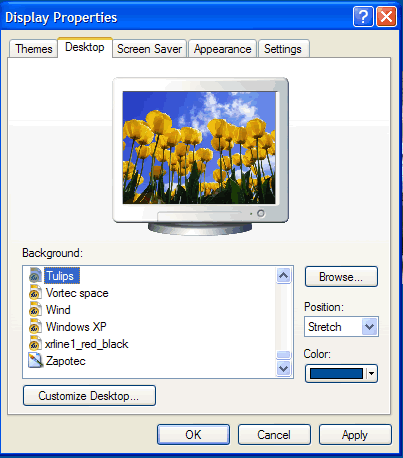Windows XP
Customizing Windows XP Using the Control Panel
Changing the screensaver
In the early days of computing, screensavers helped prevent images from being burned into the monitor. Now screensavers entertain us, provide some privacy, and enhance our work or home environment. Windows XP comes with several screensavers.
To change the screensaver:
- Open the Control Panel (located in Start menu).
- Under Pick a Category, click Appearance and Themes.
- Under Pick a Task, click Choose a screen saver.
- The Display Properties dialog box opens with the Screen Saver tab selected.
- Click the arrow to open a drop-down box. Click or use the arrow keys to view the choices. Or click Preview to view each option on your computer screen. Press any key on your keyboard to return to the dialog box.
- Click Settings to customize the appearance of your chosen screensaver. (A dialog box will notify you if your choice doesn’t have any options.)
- In the Wait box, determine how many minutes should pass before your screensaver turns on.
- Click OK to close the dialog box.