Windows Basics
Common Computer Tasks
Undoing changes
Let's suppose you're working on a text document and accidentally delete some text. Fortunately, you won't have to retype everything you just deleted! Most applications allow you to undo your most recent action when you make a mistake like this. Just locate and select the Undo command—it's usually in the upper-left corner of the window, near the Menu bar. Alternatively, you can press Ctrl+Z on your keyboard. You can continuing using this command to undo multiple changes in a row.
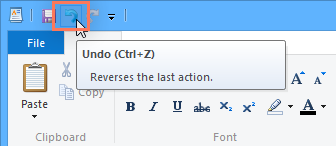
Note that the Undo command will work almost all of the time, but not in every situation. For example, if you empty the Recycle Bin to permanently delete a file, you can't undo the action.
Now you know some of the most commonly used commands, which you'll be able to use in almost any application on your computer. As we mentioned earlier in this lesson, you can also use keyboard shortcuts to perform these commands even faster. We'll talk much more about keyboard shortcuts in our lesson on Keyboard Shortcuts in Windows.