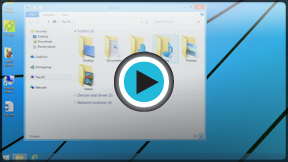Windows Basics
Navigating Windows
Getting started with Windows
Whether you're new to computers or just new to Windows, it's important to learn the basics of using your computer. If it all seems a little overwhelming right now, don't worry! We'll take you through it step by step and show you some of the most fundamental things you'll need to know, such as how to work with the desktop, how to open and close windows, and how to turn off your computer.
The desktop
Once your computer has finished starting up, the first thing you'll see is the desktop. You can think of the desktop as the main workspace for your computer—from here, you can view and manage your files, open applications, access the Internet, and much more.
Click the buttons in the interactive below to become more familiar with the desktop:
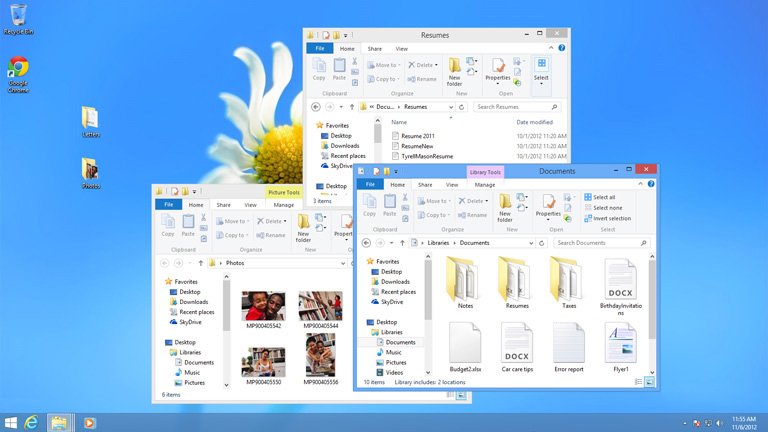
Date & Time and Settings
On the right side of the taskbar, you will see the date & time. There will also be shortcuts to different settings, such as internet settings and sound volume.
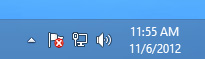
Taskbar
The taskbar contains shortcuts to applications, the date & time, and more. When you open a program or file, it will appear on the taskbar, and you can easily switch between different programs by selecting them on the taskbar.

Shortcuts on the taskbar
Some programs will have shortcuts on the taskbar for easy access. In this example, there are shortcuts to Internet Explorer, File Explorer, and Windows Media Player.
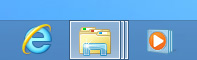
Open Folders
When you double-click a folder, it will open in a specialized program called File Explorer (also known as Windows Explorer). This allows you to navigate to the specific folder or file that you want.
Desktop background
The desktop background (or wallpaper) allows you to personalize your computer. You can choose a built-in background, or use one of your own images.
Folders on the desktop
You can keep folders, files, or shortcuts on the desktop so that they will be easily accessible.
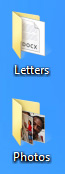
Recycle Bin
When you delete a file, it is moved to the Recycle Bin. This allows you to recover the file if you change your mind. To permanently delete the file, you will need to empty the Recycle Bin.

Start button
In Windows 8, you'll click the Start button to return to the Start screen.
In Windows 7 and earlier versions, you'll click the Start button to open the Start menu.
In Windows 8, you will usually see the Start screen before the desktop. To learn more, check out our lesson on Getting Started with Windows 8.