Windows 98
Printer Problems and a "Frozen Computer"
Having trouble printing it?
Perhaps you've written a great report and you want to share it with your boss. The problem is, you can't print it. Try these troubleshooting techniques:
- Take care of the basics. Make sure the printer is plugged in, turned on, and has paper in it.
- Make sure the printer cable is properly connected to the printer and to the computer.
- Check to see if there is a paper jam. Most printers have a flashing light to indicate a jam. If the paper size selected differs from the one in the paper tray, you will not be able to print. To choose a paper size, select File
 Page Setup. Click the Paper Size tab.
Page Setup. Click the Paper Size tab. - Check to see that the printer toner, cartridge, and ribbon are fresh and adequate. If not, printed documents may appear streaky, blotchy, or even blank.
- Make sure the printer is switched to Online mode. There is usually a button on your printer's control panel. If it is switched to Offline mode, it will not print.
- Make sure the computer knows which printer you are using. Check this by clicking Start
 Settings
Settings Printers. If an icon for your printer doesn't appear, try restarting your computer. This is often an easy fix to this somewhat common Windows 98 error. If your printer still doesn't appear, you may need to add it. Click Add Printer, then follow the instructions.
Printers. If an icon for your printer doesn't appear, try restarting your computer. This is often an easy fix to this somewhat common Windows 98 error. If your printer still doesn't appear, you may need to add it. Click Add Printer, then follow the instructions.
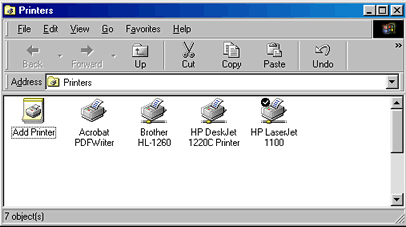
 Note: If your printer isn't in the Windows 98 list, which usually displays when you try to add a new printer, you may have to contact the printer manufacturer for a driver. When you get the driver, follow the Add Printer instructions on your computer.
Note: If your printer isn't in the Windows 98 list, which usually displays when you try to add a new printer, you may have to contact the printer manufacturer for a driver. When you get the driver, follow the Add Printer instructions on your computer.