Windows 98
Customizing the Desktop
The single-click option
If you're tired of double-clicking on files, Windows 98 allows you to set your machine to respond to single clicks.
To set your computer to open files with a single click:
- Right-click an empty part of the desktop. When the pop-up menu appears, choose Active Desktop
 Customize my Desktop.
Customize my Desktop. - When the Display Properties dialog box appears, click Folder Options.
- When the dialog box appears asking Would you like to save and close the Display Properties and view the Folder Options instead?, click Yes.
- When the Folder Options dialog box appears, click inside the small circle next to Web Style. Click OK.
- You can now single-click icons, folders, and applications to open them.
 Keep in mind that if you're accustomed to double-clicking, it may take you a while to get used to single-clicking.
Keep in mind that if you're accustomed to double-clicking, it may take you a while to get used to single-clicking.
![]()
 If you decide you don't want to single-click on documents or programs to open them, you can return to double-clicking.
If you decide you don't want to single-click on documents or programs to open them, you can return to double-clicking.
To undo the single-click option:
- Right-click an empty part of the desktop. When the pop-up menu appears, choose Active Desktop
 Customize my Desktop.
Customize my Desktop. - When the Display Properties dialog box appears, click Folder Options.
- When the dialog box appears asking Would you like to save and close the Display Properties and view the Folder Options instead?, click Yes.
- When the Folder Options dialog box appears, click inside the small circle next to Classic Style.
- Click OK.
![]()