Windows 8
Windows 8.1 Features
How is Windows 8 different from earlier versions?
There are many new features and changes in Windows 8, both small and large. These changes include a redesigned interface, online features, and improved security.
Interface changes
The first thing you'll notice about Windows 8 is that it looks totally different from previous versions of Windows. The all-new interface includes features like the Start screen, live tiles, and hot corners.
- Start screen: The main screen you'll use is called the Start screen, and it displays all of your apps as tiles. You can personalize your Start screen by changing the color scheme, choosing a background image, and rearranging your tiles.
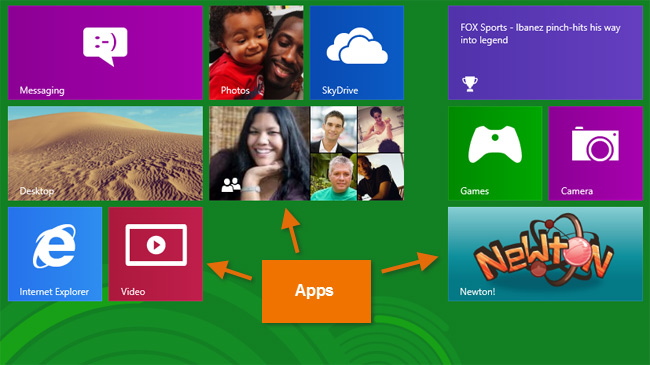 Apps on the Start screen
Apps on the Start screen - Live tiles: Some apps use live tiles, which let you see information without even clicking on the app. For example, the Weather app displays the current weather on its tile, and you can click on it to see more details.
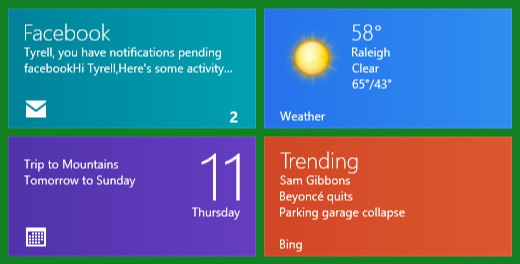 Live tiles
Live tiles - Hot corners: You'll navigate through Windows 8 by using hot corners. To use a hot corner, just hover the mouse in the corner of the screen, and it will open a toolbar or tile that you can click. For example, to switch to another open app, you can hover the mouse in the top-left corner and then click. If you're using a tablet, you'll swipe from the left or right instead of using hot corners.
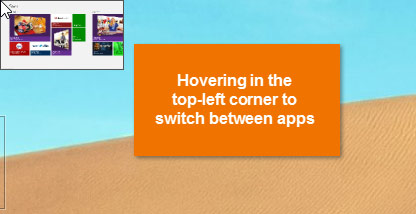 Hot corners
Hot corners - Charms bar: Many of your computer's settings are now found in a toolbar called the Charms bar. You can access it by hovering in the top-right or bottom-right corner of the screen. If you're using a tablet, you can swipe from the right to open the Charms bar.
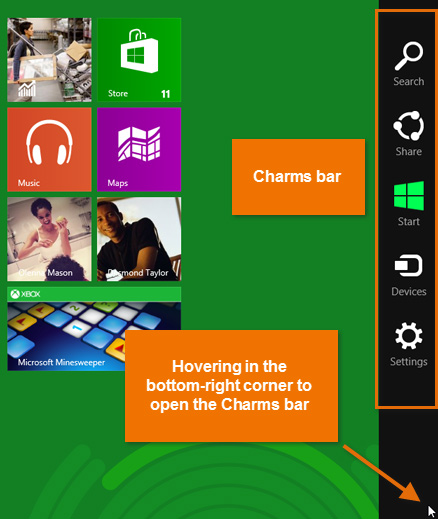 The Charms bar
The Charms bar