Windows 7
Managing User Accounts and Parental Controls
Changing your Parental Controls settings
Time limits
The time limits settings allow you to control when your children can use the computer. Click and drag from any box to allow or block a section of time. If you want, you can set different time limits on different days. For example, you may want to allow more computer use on weekends.
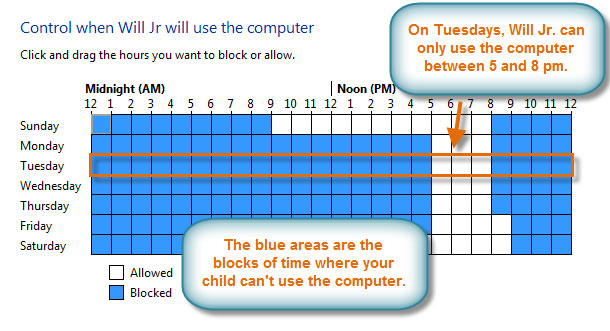 Time limits
Time limitsGames
The Games settings allow you to select which game ratings to allow, and you can also allow or block specific games. First, you'll have to click Yes to allow your children to play games, then you can change your Games settings.
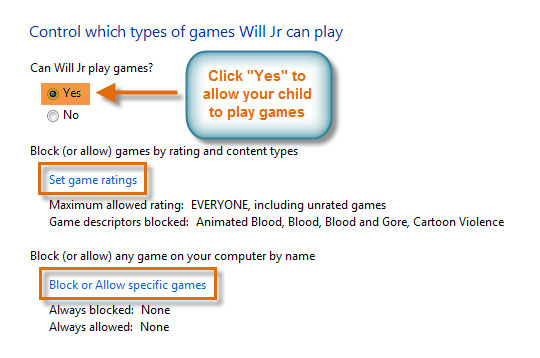 Games settings
Games settingsHere, we have selected "Everyone" as the highest rating allowed. This means your children can play games rated "Everyone" OR "Early Childhood."
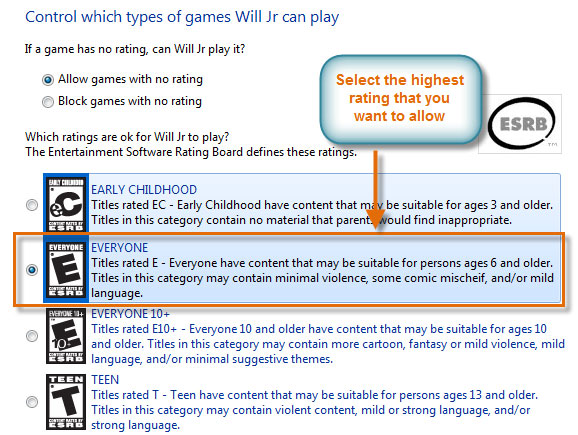 Game ratings
Game ratingsTo allow or block specific programs:
Allow and block specific programs controls which nongame programs your children can use. By default, your children can use all nongame programs. But there may be some programs you don't want your children to use, like a financial or email program. Here's how to block specific programs:
- Click Will Jr can only use the programs I allow.
- Click Check All.
- Uncheck the programs you want to block.
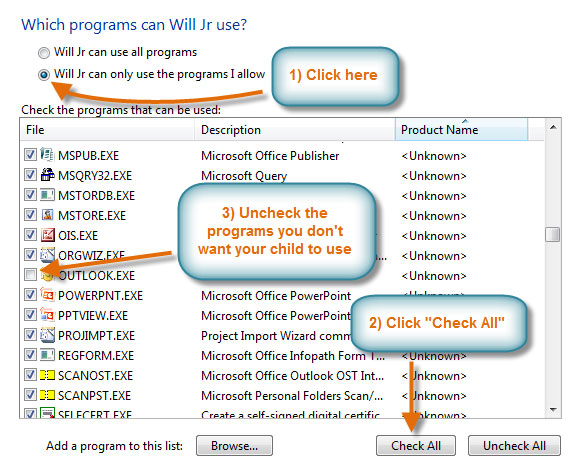 Non-game programs
Non-game programs