Windows 7
Getting Started with Windows 7
Personalize font settings
You can adjust the font settings and ClearType on your desktop based on your preferences.
To change the font:
- From the Search bar in the Start Menu, type and select Fonts.
- Select the font you desire from the Fonts pane.
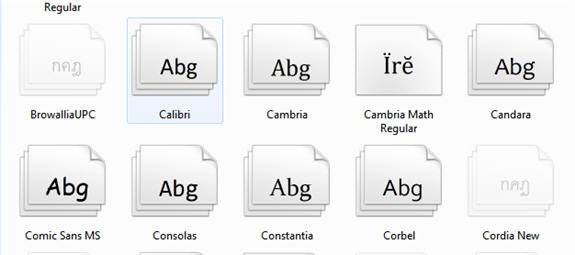 Sample Font selections
Sample Font selections
To change font size:
- Adjust the font size by selecting Change Font Size from the menu on the left of the Fonts pane.
- Select the desired font size, and click Apply.
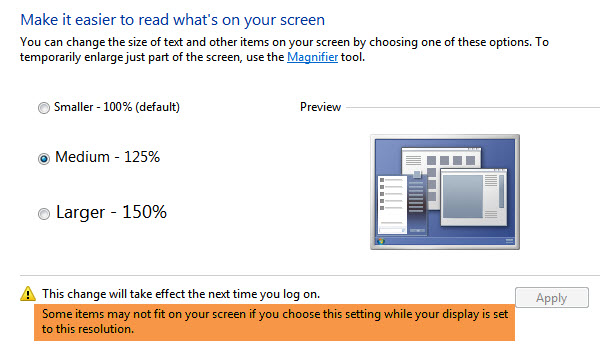 Changing the font size
Changing the font size
Please note that a larger font size may interfere with how some items are displayed on the screen.
ClearType
You may also adjust the ClearType for your screen. ClearType helps improve the readability of text on LCD monitors and screens.
- To adjust ClearType, select Adjust ClearType text from the menu on the left of the Fonts pane, and follow the steps for selecting the text that appears the best to you.
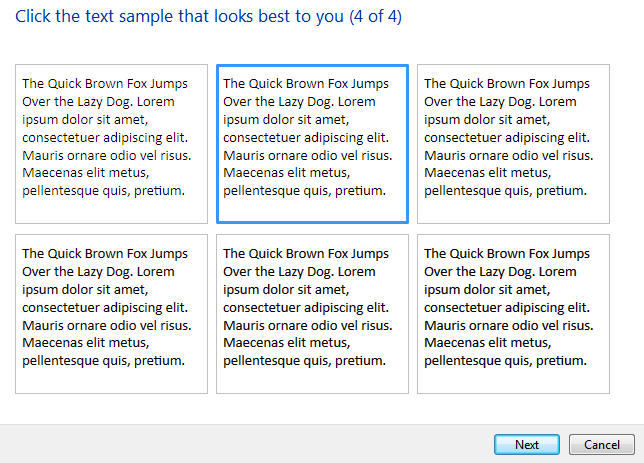 ClearType sample text
ClearType sample text