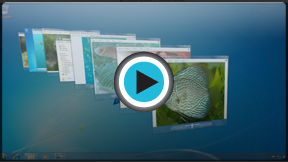Windows 7
Getting Started with Windows 7
Aero features
Windows 7 uses a group of features called Windows Aero. Aero is a visual desktop experience that combines translucent windows, appealing color, and graphics effects with convenient functionality. Aero includes Snap, Peek, Shake, and Flip.
Watch the video to learn how the Aero features work on the desktop.
Snap
Snap allows you to resize open windows to make reviewing and comparing easier. The images below show two windows before and after using the Snap feature.
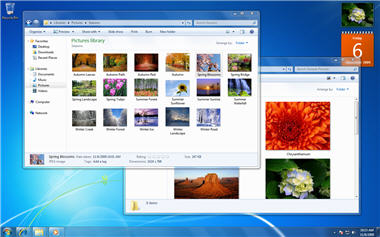 Overlapping windows
Overlapping windows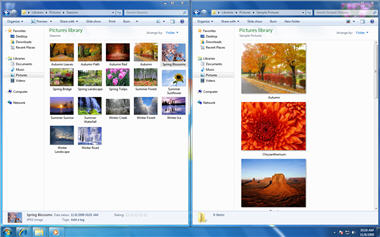 Side-by-side Snap view
Side-by-side Snap view- Place the mouse at the top of the window, drag to the left or right of the screen, wait for the transparent window to appear, and let go.
- Your window should Snap into place.
- To return to the full view, Snap the window to the top of the screen.
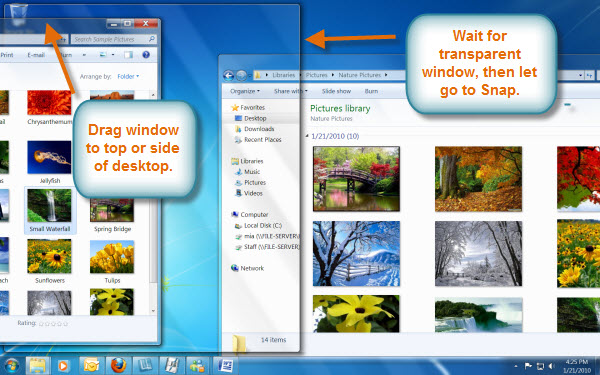 Aero Snap
Aero SnapPeek
You can view your open windows on the taskbar by using Peek. Simply scroll the mouse over the taskbar icons, and a thumbnail preview of the open windows will appear.
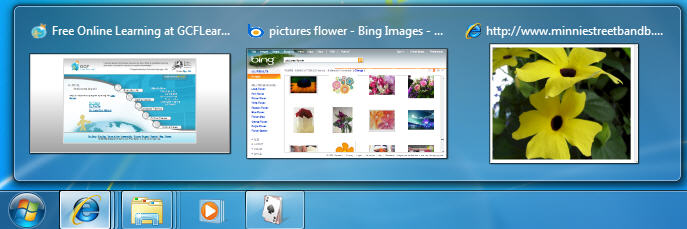 Aero Peek
Aero Peek- Hover the mouse over the windows in Peek, and the full window will appear on your screen.
- Click the Peek preview to open the window, or click the X to close the window from the Peek view.
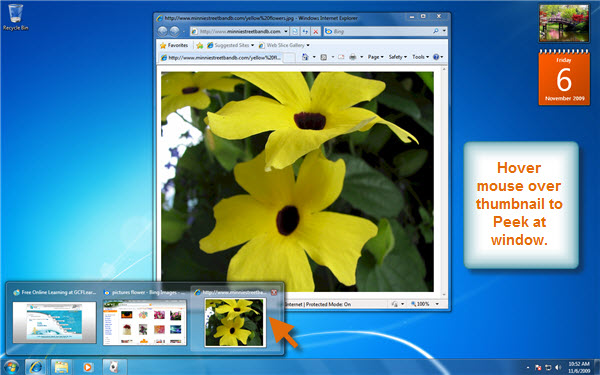 Previewing a window with Aero Peek
Previewing a window with Aero Peek
Shake
When your desktop is cluttered with open windows, you can use Shake to select a single window and close the rest.
- Click on the top of the window you want to focus on and shake your mouse, and the rest of the windows will disappear.
- Simply shake the window again, and the closed windows will reappear.
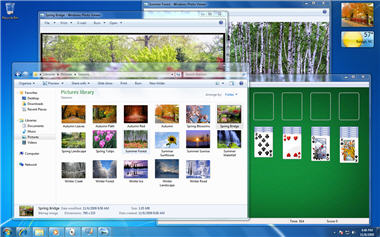 Cluttered screen
Cluttered screen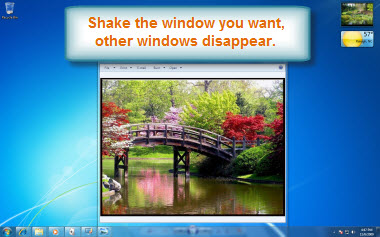 Shake to clear screen
Shake to clear screenFlip
Flip and Flip 3D are two ways you can see previews of all your open windows at once. Flip will display previews in a row, and Flip 3D will display them as a stack.
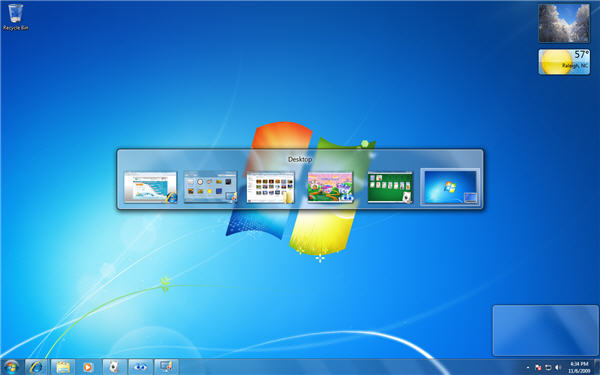 Aero Flip
Aero Flip- Press and hold the Alt key, then press Tab to open the Flip view of your open windows.
- While still pressing the Alt key, you can flip through open windows by pressing the Tab key.
- Stop on the window you want to open, and it will appear on the full screen.
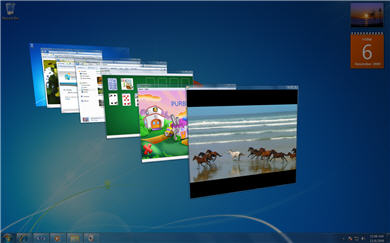 Aero Flip 3D
Aero Flip 3D - Press and hold the Windows key, then press Tab for a 3D version of Flip.
- Use the Tab key or Arrow keys to flip through your open windows.
Instead of holding down the Windows key, you can press Control + Windows key and press Tab. You can then release all of the keys and Flip 3D will stay open.