Twitter 101
Twitter for Mobile Devices
Using Twitter on your mobile device
You know how to use Twitter. Now familiarize yourself with the mobile interface, and learn some of the benefits of using Twitter on the go.
Notifications and other settings
Did you know that your Twitter app can notify you when you receive an @Mention or direct message? Each version of the official app is different, but each will allow you to customize your settings in some way. To learn more about these options while using your app, try the menu button on your device (if it has one) or the menu icon in the app, then navigate to Account settings.
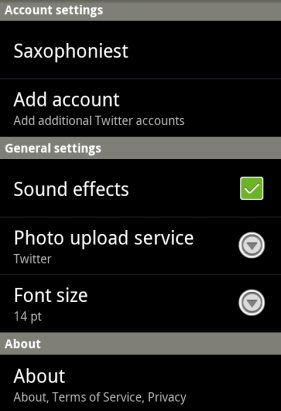 The Twitter for Android settings page
The Twitter for Android settings pageTwitter mobile interface
In this example, we will take a look at Twitter for Android. If your device is not an Android, don't worry. Your app may not have the same interface, but they're all designed to be intuitive and easy to use. Many of the features will be familiar to you from having used Twitter on the Web.
- Viewing your timeline: Everything you need to interact with Twitter should be on your app's homepage. In this example, that includes your timeline, a section for messages, and other features that are normally found on the Twitter dashboard.
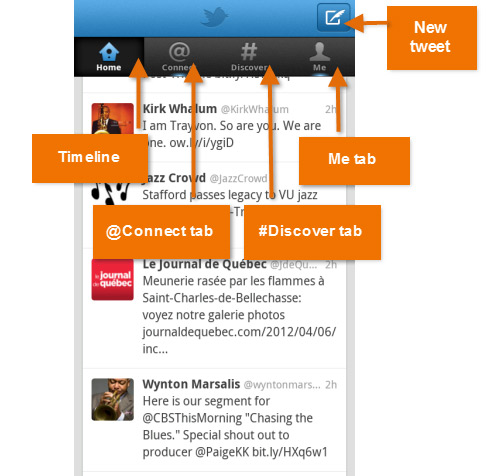 The Twitter for Android home page
The Twitter for Android home page - Composing a tweet: To compose a new tweet from anywhere in the app, just tap the
 icon. Depending on the app, your options might include tweeting your location, a picture, or adding an @mention to your post.
icon. Depending on the app, your options might include tweeting your location, a picture, or adding an @mention to your post.
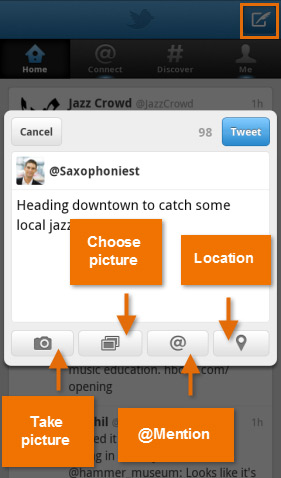 Composing a tweet on Android
Composing a tweet on Android - Acting on a tweet: Just tap a tweet to view the tweet details page. This allows you reply, retweet, save the tweet to your favorites, or share it outside of Twitter.
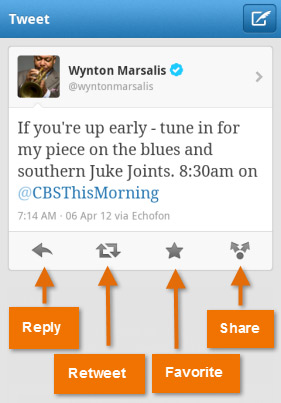 Viewing a tweet on Android
Viewing a tweet on Android
You can also try the swipe gesture instead of tapping the tweet to access the same options without leaving your timeline.
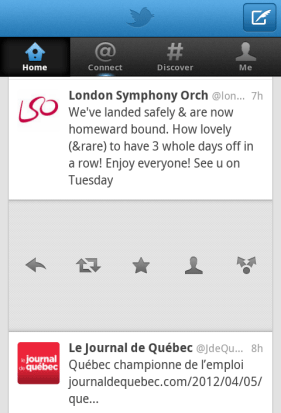 Options using swipe on Android
Options using swipe on Android