Twitter 101
Twitter for Mobile Devices
Setting up Twitter on your mobile device
Want to tweet from your iPhone, Android, or other mobile device? There's an app for that. No matter how you see yourself using Twitter on the go, there's an app for everyone—from the official Twitter app to a wide range of alternatives that have their own unique features.
You can find and download these apps in your mobile device's app store or market. Simply search for the word "Twitter". Feel free to search for the app by name if you can't find the one you're looking for.
The official Twitter app
From Twitter Inc., these apps most closely resemble the experience of using Twitter on the Web. They're functional, feature-rich, and familiar in a good way. The official app for your device is a great place to start if you like using Twitter on the Web or have no experience at all with Twitter. The official Twitter app is available for iPhone, iPad, Android, and Windows Phone.
Third-party apps
While we've chosen to focus on the official app in this lesson, there are also lots of third-party apps out there. Some have more robust versions of features you'll recognize from the Web (like lists for organizing the people you follow), while others have different, more stylized interfaces. Third-party apps are an excellent choice if you've experienced Twitter but want something more.
Below are some examples of popular third-party apps. Check your own app store or market (or visit the app's website) to find out which apps are available for your device.
For select devices:
To install an app:
In this example, we've chosen the Twitter for Android app to give you an idea of what to expect during the setup process. If you have a different device (or choose a different app), the process should be similar; just follow the app's instructions.
- Locate the app you want in your device's app store or market. The official Twitter app can be found by searching for the word "Twitter".
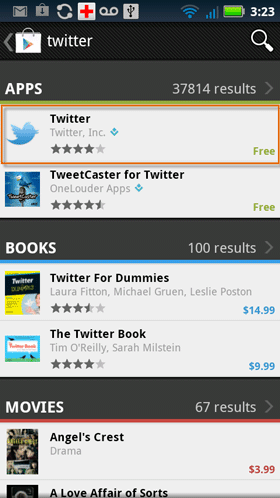 Searching for an app on Android
Searching for an app on Android - Choose the app you want to install, and follow your device's instructions. The prompts will be slightly different for everyone, but your device will walk you through it.
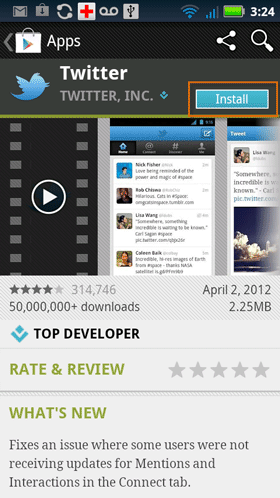 Installing an app on Android
Installing an app on Android - When it's finished downloading, tap the Twitter logo on your app screen to open the app. If you have a different device, you may have a different way of opening the app for the first time.
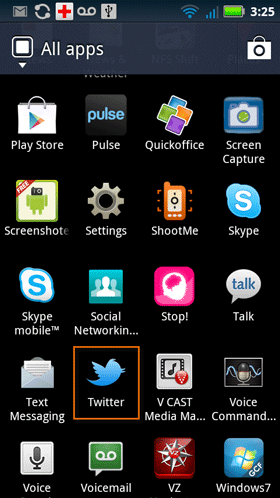 Opening an app on Android
Opening an app on Android - Choose Sign In if you have an account, or Sign Up to create a new one. In this example, we will sign in with an existing Twitter account.
 The Twitter for Android welcome screen
The Twitter for Android welcome screen - Enter your Twitter user name and password. Then follow the app's instructions to continue.
 Signing into Twitter on Android
Signing into Twitter on Android - Your Twitter app's homepage appears.
 The Twitter for Android home page
The Twitter for Android home page
If you are using an iPhone, iPad, or iPod touch, Twitter is now integrated directly into iOS, the operating system used by Apple mobile devices. You can install the app easily by opening your Settings and then clicking Twitter. Once you've installed the app, you can tweet directly from the Notification center without opening the app.
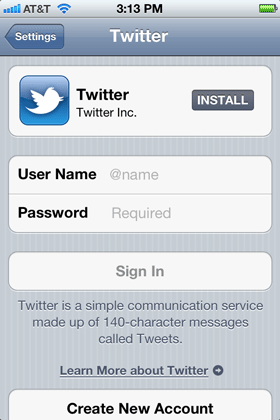 Twitter settings for iPhone
Twitter settings for iPhone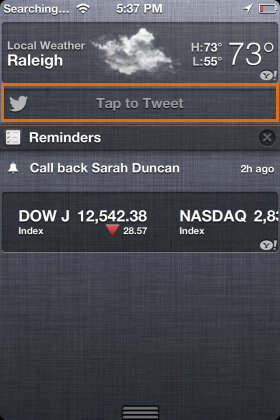 Tweeting from the Notification center
Tweeting from the Notification centerUsing Twitter on your mobile device
You know how to use Twitter. Now familiarize yourself with the mobile interface, and learn some of the benefits of using Twitter on the go.
Notifications and other settings
Did you know that your Twitter app can notify you when you receive an @Mention or direct message? Each version of the official app is different, but each will allow you to customize your settings in some way. To learn more about these options while using your app, try the menu button on your device (if it has one) or the menu icon in the app, then navigate to Account settings.
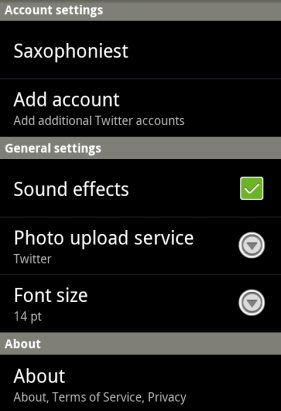 The Twitter for Android settings page
The Twitter for Android settings pageTwitter mobile interface
In this example, we will take a look at Twitter for Android. If your device is not an Android, don't worry. Your app may not have the same interface, but they're all designed to be intuitive and easy to use. Many of the features will be familiar to you from having used Twitter on the Web.
- Viewing your timeline: Everything you need to interact with Twitter should be on your app's homepage. In this example, that includes your timeline, a section for messages, and other features that are normally found on the Twitter dashboard.
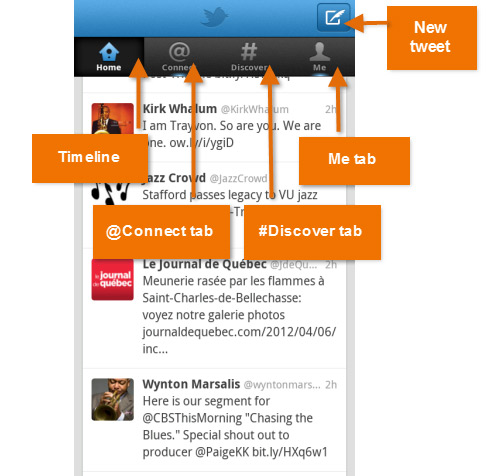 The Twitter for Android home page
The Twitter for Android home page - Composing a tweet: To compose a new tweet from anywhere in the app, just tap the
 icon. Depending on the app, your options might include tweeting your location, a picture, or adding an @mention to your post.
icon. Depending on the app, your options might include tweeting your location, a picture, or adding an @mention to your post.
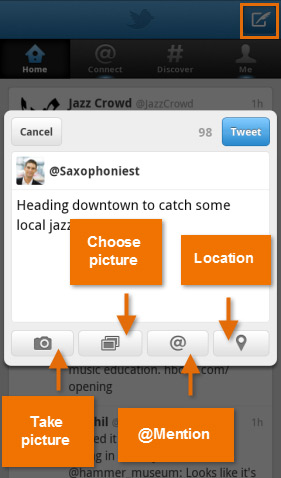 Composing a tweet on Android
Composing a tweet on Android - Acting on a tweet: Just tap a tweet to view the tweet details page. This allows you reply, retweet, save the tweet to your favorites, or share it outside of Twitter.
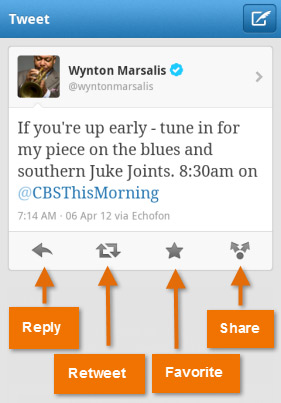 Viewing a tweet on Android
Viewing a tweet on Android
You can also try the swipe gesture instead of tapping the tweet to access the same options without leaving your timeline.
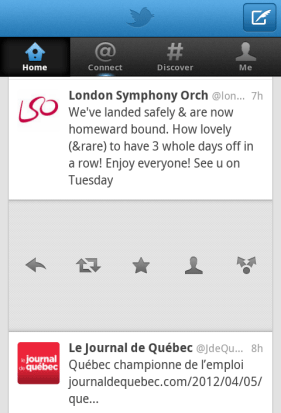 Options using swipe on Android
Options using swipe on AndroidTweeting your location
Using its own GPS, the Tweet location feature allows you to share your current location when you post a tweet. This feature may be familiar to you from having used Twitter on the Web. Because it's turned off by default, you will need to go to your account settings (on the Web and/or in your app, depending on the app you use) and opt in to use it. You can opt out again any time. To learn more, visit Privacy Settings in Lesson 2 of this course, as well as Twitter's Adding Your Location to a Tweet.
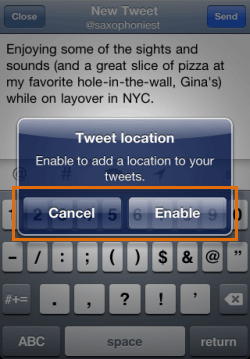 Configuring Tweet Location on iPhone
Configuring Tweet Location on iPhoneIf the location function on your device is turned off when you try to tweet your location, you will be prompted to turn it on before you can enable your location in the Twitter app.
Some mobile users like to include their location so their friends and followers will know where they are. However, if you're concerned about people you don't know gaining insight to your habits and whereabouts you can leave it turned off. To learn more about protecting yourself online, visit Smart Social Networking and Communication Tips in our Internet Safety tutorial.
Tweeting a picture
Tweeting a picture from your mobile app is even easier than sharing it from the Web. While composing a new tweet, you can add a picture from your library or turn on your camera and take a picture right then and there.
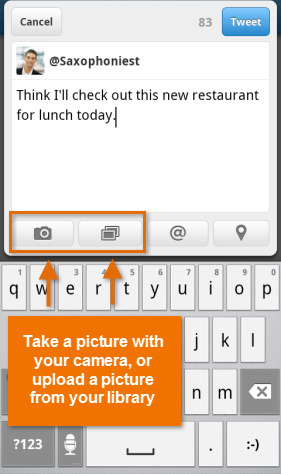 Tweeting a picture on Android
Tweeting a picture on Android