Tech Savvy Tips and Tricks
Browsing Privately
Browsing privately
Chances are you're already familiar with your favorite Internet browser. You might use it to make purchases online, fill out forms, or even research personal interests. However, while you're surfing the Web you may not realize that it's possible your online activity is being seen by others. This is because your browser automatically saves a record of your browsing history, and many websites have the ability to track what you click on.
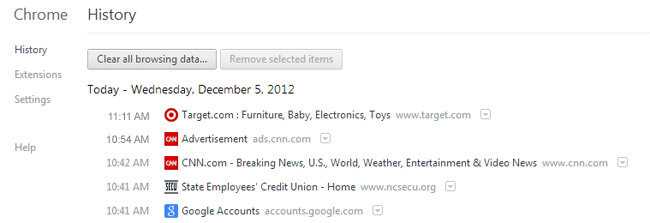 Browsing history in Google Chrome
Browsing history in Google ChromeIn this lesson, we'll talk about two options you can enable to increase privacy while browsing: private browsing and Do Not Track.
Private browsing

You may be wondering why you would need to browse in private. You could choose this option when you're shopping for a gift, researching a sensitive subject (like a personal medical topic), or using a public computer (like at a library). Basically, it makes sense to enable private browsing anytime you want to keep your browsing history confidential.
Understanding private browsing
Private browsing only prevents your Internet browser from saving your browsing history. This means anyone else who uses your computer will not be able to see your online activity. Unfortunately, it doesn't guarantee security—your activity can still be tracked by websites. We'll talk more about tracking later in this lesson.
Turning on private browsing
Private browsing is available for most Internet browsers. Here, we'll show you how to enable private browsing in Internet Explorer, Chrome, Firefox, and Safari (for Mac computers).
- Internet Explorer: Click the gear icon
 . Hover the mouse over Safety, then select InPrivate Browsing from the menu that appears.
. Hover the mouse over Safety, then select InPrivate Browsing from the menu that appears.
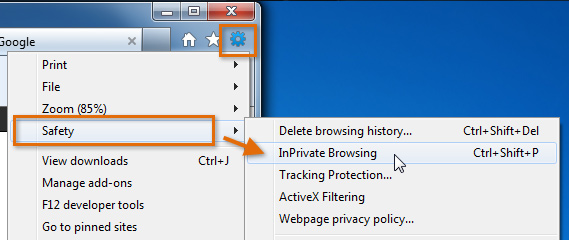 Selecting InPrivate Browsing in Internet Explorer
Selecting InPrivate Browsing in Internet Explorer - Chrome: Click the Menu button, then select New incognito window.
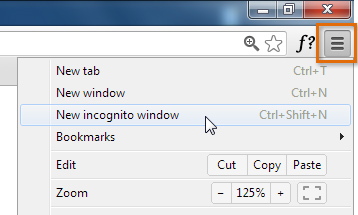 Selecting New incognito window in Chrome
Selecting New incognito window in Chrome - Firefox: Click the Firefox button, then select Start Private Browsing.
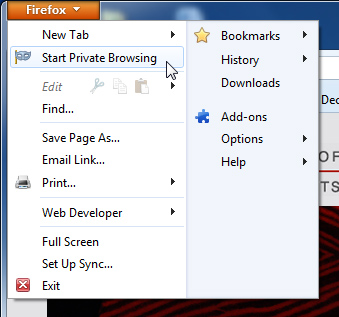 Clicking Start Private Browsing in Firefox
Clicking Start Private Browsing in Firefox - Safari: Click the Safari menu, then select Private Browsing.
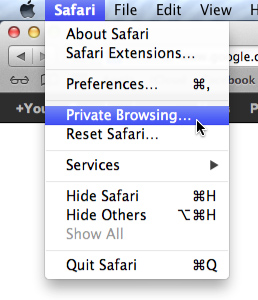 Selecting Private Browsing in Safari
Selecting Private Browsing in Safari