Skype
Skype for Mobile Devices
Setting up Skype on your mobile device
Did you know you can set up Skype on your mobile device so you can stay in touch on the go? It's possible if you have an Android, iPhone, iPad, iPod Touch, or Windows Phone. All you have to do is install the Skype for Android, Skype for iPhone, or Skype for Windows Phone app, depending on the mobile device you have.
How does it work?
In the app, you'll find almost all of the features you've learned about in this course, including free calls, video calls (on select devices), and instant messaging. To learn more about what's available on your device, visit the links below from Skype.com:
- What features does Skype for Android support?
- What features does Skype for iPhone and iPod Touch support?
- What features does Skype for Windows Phone support?
Watch this short video from Skype.com to see an example of video calling in action.
To install the Skype app:
Skype for Android, Skype for iPhone, and Skype for Windows Phone are slightly different from each other, both in look and feel and in functionality. Each are easy to install, however, and are fairly intuitive if you've used Skype before. In this example, we'll install the app on an iPhone to give you a better idea of what to expect. If you have a different device, don't worry; the setup process will be similar.
- Locate the app in your device's app store or market. The official Skype app can be found by searching for the word "skype".
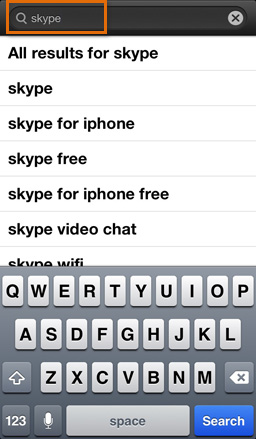 Searching for Skype for iPhone
Searching for Skype for iPhone - Tap the app you want to install, and follow your device's instructions. The prompts may be different depending on the device you have.
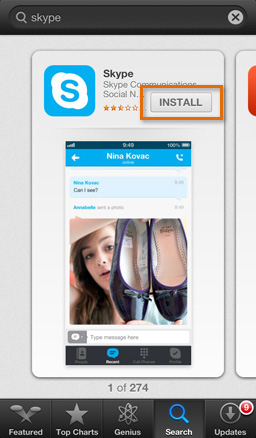 Searching for Skype for iPhone
Searching for Skype for iPhone - When the app is finished downloading, tap the Skype logo on your home screen to open it. If you have a different device, you may have a different way of opening an app for the first time.
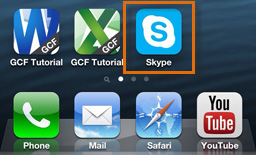 Opening Skype for iPhone
Opening Skype for iPhone - Follow the app's instructions to continue setting up Skype, including signing in with your user name and password. Remember, the process will be different depending on the device you have, but the app is designed to walk you through it.
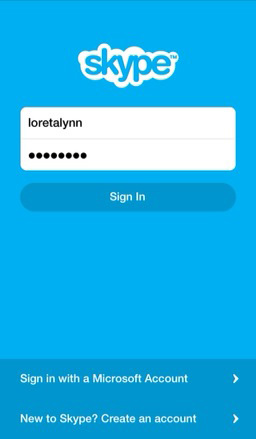 Signing into Skype for iPhone
Signing into Skype for iPhone - When you're finished, you'll be taken to your app's home screen. In this example (Skype for iPhone), the home screen is a list of your contacts.
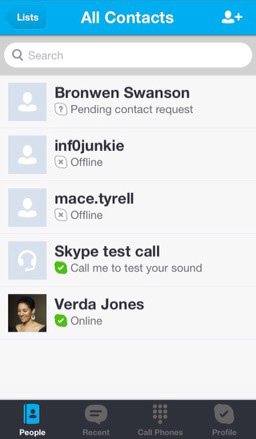 Skype for iPhone home screen
Skype for iPhone home screen