
Skype
Merging Skype with Your Microsoft Account
Page 1
Merging Skype with your Microsoft account
If you have a Microsoft account like MSN Messenger, Hotmail, or Outlook, Skype can merge with your account to give you access to all of your Skype and Messenger contacts. Once you've merged accounts, you will be required to sign in to Skype with your Microsoft user name.
To merge Skype with your Microsoft account:
- Open the Skype window, and click Microsoft account.
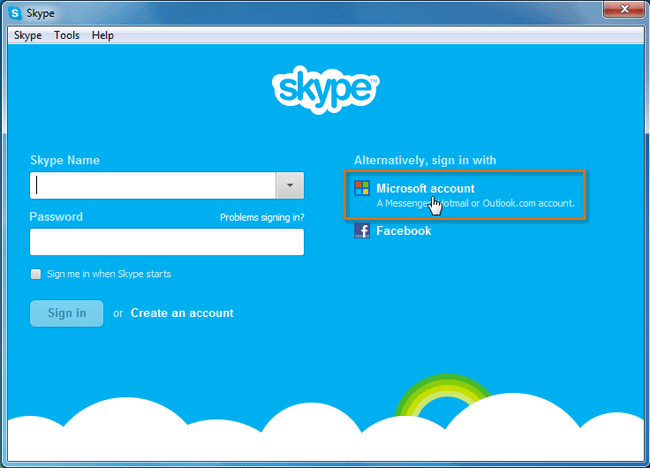 Clicking Microsoft account
Clicking Microsoft account - Enter your Microsoft user name and password. Click Sign in.
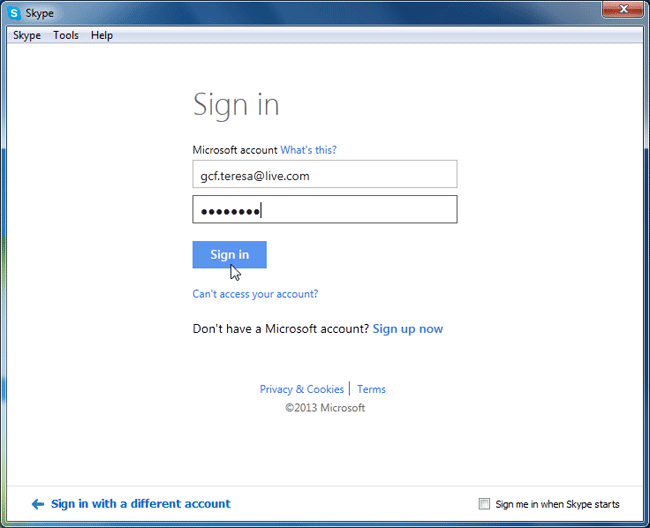 Signing in with a Microsoft account
Signing in with a Microsoft account - Click the I have a Skype account button. (If you have not yet set up your Skype account, visit our lesson on Downloading and Installing Skype.)
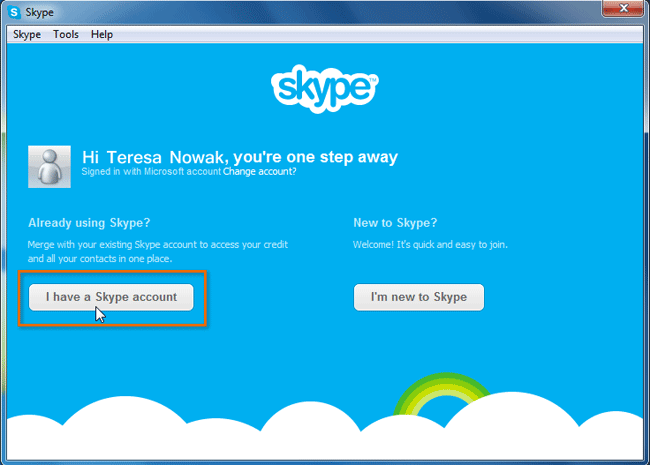 Clicking the I have a Skype account button
Clicking the I have a Skype account button - Click your Skype account name. If more than one account is displayed, select your main Skype account.
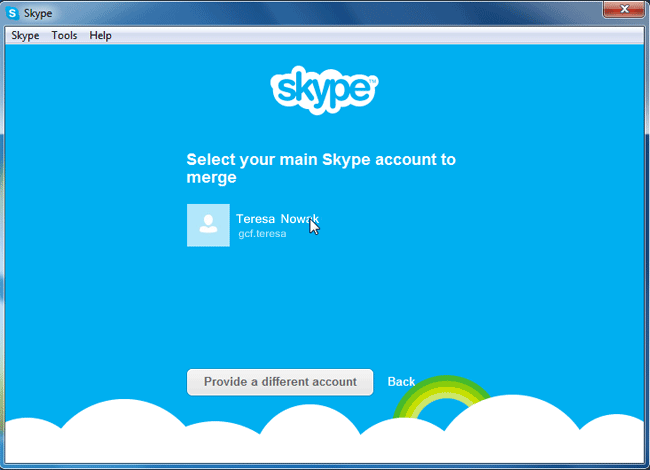 Selecting the main Skype account
Selecting the main Skype account - In the field that appears below your account name, enter your Skype account password. Click Sign in.
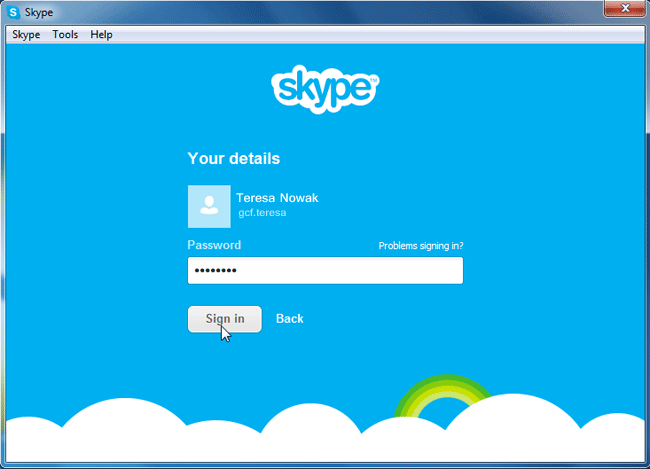 Signing in with a Skype password
Signing in with a Skype password - Skype lets you know that from now on, you'll need to use your Microsoft user name to sign in to Skype. Click Continue to merge your Microsoft and Skype accounts.
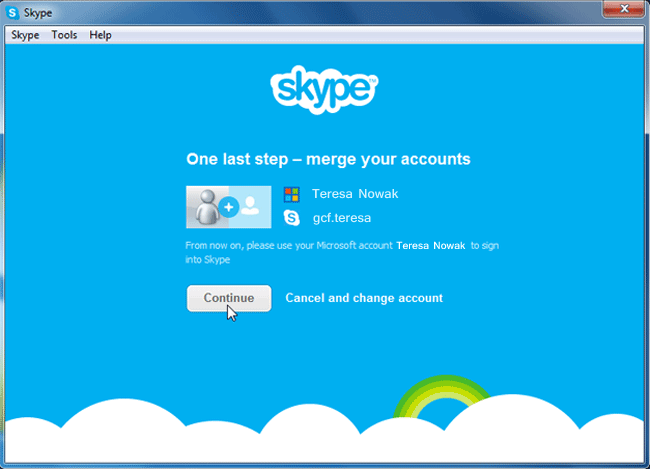 Merging Skype and Microsoft accounts
Merging Skype and Microsoft accounts - Skype will direct you to set up your sound and video settings, as well as your profile picture. Click Continue to begin.
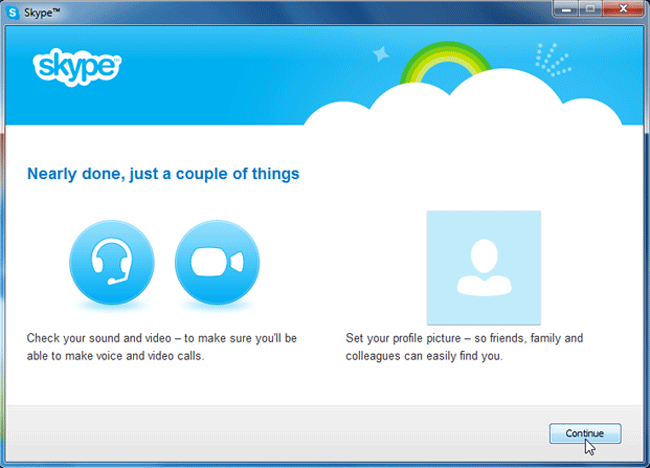 Setting up sound and video settings
Setting up sound and video settings - On the next screen, you can adjust your speaker, microphone, and video settings. When you're satisfied, click Continue.
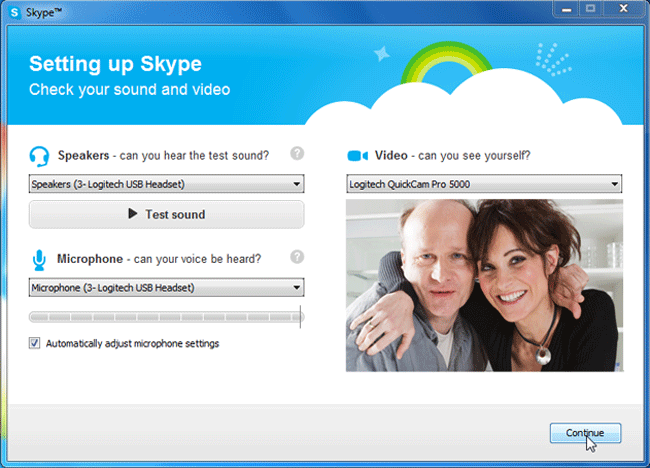 Adjusting audio and video settings
Adjusting audio and video settings - On the next screen, you can choose to add a profile picture. In our example, we'll choose to add a profile picture later. Click Add later to continue.
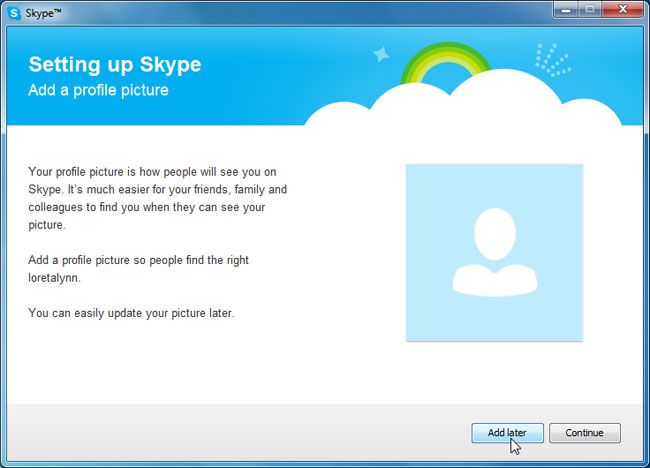 Clicking Add later
Clicking Add later - Your Skype window appears. Contacts who have Messenger or Skype accounts appear in your Contacts tab.
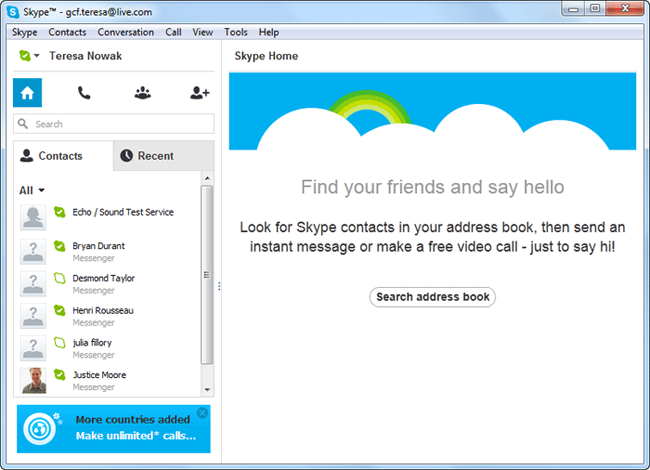 The Skype window
The Skype window