Search Better
Google Search Tips
Understanding your search results
Click the buttons in the interactive below to learn your way around the different parts of the results page.
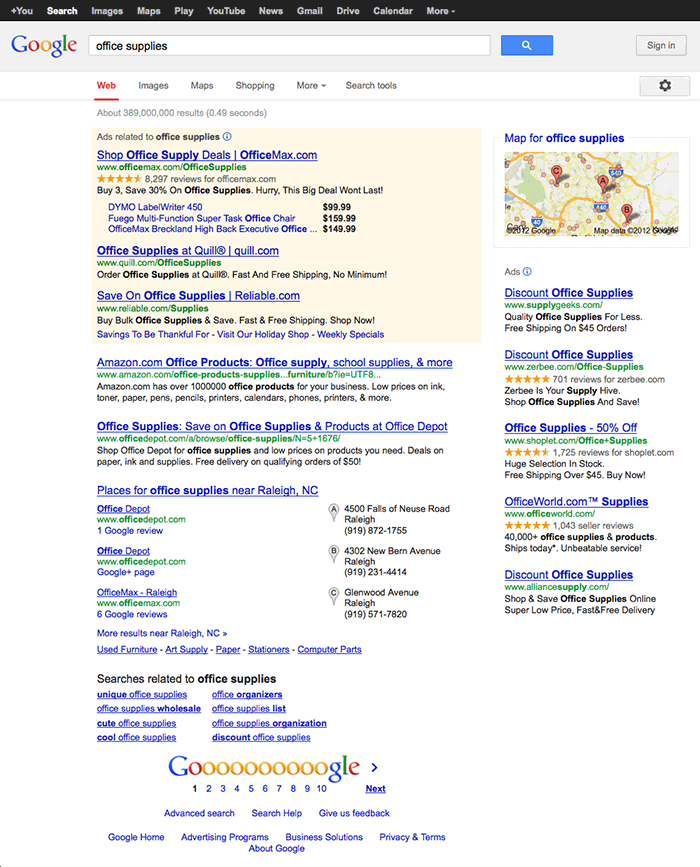
Other Google Products
Use this navigation bar to access other Google products and services, like YouTube, Gmail, and Blogger. Alternatively, some of the options can help you find different types of content, like Images or Maps. To view more options, click More at the far end of the list.
Page Navigation
Remember to scroll to the bottom to navigate to the next page of search results. Google is so effective, you'll usually find what you're looking for within the first few results; but sometimes you need to dig a little deeper.
Related Searches
In short, this part of the results page shows you what other people are searching for when they use search terms that are similar to yours. If you need help refining your search, this is a great place to look for ideas.
More Results
Sometimes, if Google finds results that seem like they might be extra helpful, they appear here. In this example, we have a map of nearby stores that sell office supplies.
Ads sometimes appear here as well.
Search Results
Was your search successful? The center of the page is where you'll find your search results. These results can include webpages, images, and many other types of content that have some relevance to what you're looking for.
To view a search result, click the one you want.
Ads
The truth about the results page is that a large part of it is made up of ads. But that's okay. While some ads can be distracting, misleading, or downright annoying, others can be helpful.
The method Google uses to determine which ads will be relevant to you (and your search) is very effective, and generally provides useful results. Just remember to use your judgement, and evaluate everything you see.
Just because a website paid to post an ad doesn't mean it's the best or the most reliable resource.
Tools & Filters
Use the Search tools menu to customize your results even more. Change your location to get better local search results. Filter your results by time to find content that was posted recently, or sometime longer ago.
The features in this menu are dynamic. That means they change depending on the type of content you're searching for, so you always have the most useful tools at your disposal.

Types of Content
Looking for something specific? Use this toolbar to navigate between different types of content, like videos, news, recipes, and much more. Each one will show you resources that are related to your search terms.
We'll take a closer look at this feature in the interactive below.
Gear Icon
Click the gear icon to access several different features, including Search Settings, Search Help, and more.
Changing your search settings is a great way to customize your experience with Google. For example, you could adjust the SafeSearch filter (which controls how much explicit content you see), or change the number of search results that appear per page.
Search Box
Use the search box to continue your investigation. Search for different keywords to refine your search results, or try a different topic all together. You don't have to go back to the Google homepage to search again.
Exploring types of content
Click the buttons in the interactive below to see what it's like to navigate between different types of content using the options above the search results.
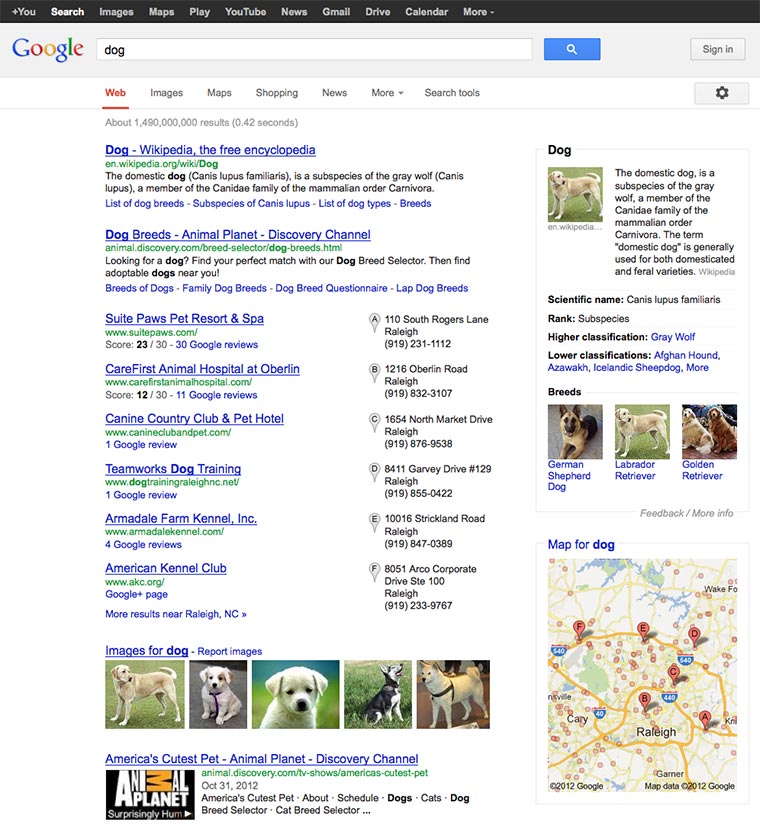
Web
Under Web, you'll find results from all the content types (including images, maps, places, etc.), but mostly webpages that match your search terms.
It may help to think of this option as a summary, plus a preview of what you can find under some of the other content types.
Images
Google Images lets you browse pictures that match your search terms. If you want to see the full-sized version of an image (as well as the website it came from), all you have to do is click the one you want.
You can also click Search tools to filter the results by subject, size, color, and more.

Maps
The results under Maps can be very useful, especially if you're searching for something nearby. You can also use Google to get directions, plan a road-trip, or look up points of interest around the world.
In this example, Google has found quite a few local businesses that offer boarding, training, and other services for dog owners.

News
Visit News to view news articles that match your search terms. Most of the results come from well-known websites like CNN.com, but can also come from other sources (like blogs and local news providers).
In this example, Google has found a wide variety of articles that mention the word dog. If we were to search for something more specific (such as westminster dog show), the results would be even more useful.

Shopping
Here, you'll find results for products that match your search terms. You can even use the Search tools to filter the results by price, brand name, and whether or not the product is in stock nearby. This is a great resource for shopping online when you don't know where to find what you're looking for.

More
Click here to search for videos, books, places, blogs, and more.