Resume Writing
Preparing your Resume for the Internet
Formatting a plain-text resume
Once you have created a plain-text resume, you will need to format it to create a clean, readable appearance. You will see that all formatting (bold, bullets, font size) has been eliminated. Below are examples of how you can use your keyboard to create new formatting for your plain-text resume.
- Do not let the lines of text run any longer than 60 characters. To help you measure your text, create a line of 60 characters by typing "X" 60 times. Do not let any of your text go beyond this line of "X"s. Make sure you delete this line once you are finished creating your resume.
- Use the space bar instead of the tab key to create spacing. Tabs do not work well in plain text and can mess up your formatting.
- Left-justify your text. Do not try to center your text because the spacing may not be reliable.
Use the following keys to replace formatting:- Press the Caps Lock key before typing a word or a phrase to emphasize it.
- Use an asterisk (*) or hyphen (-) for bullets.
- Use an equals sign (=) , hyphen (-), or underscore (_) for dividing space or underlining.
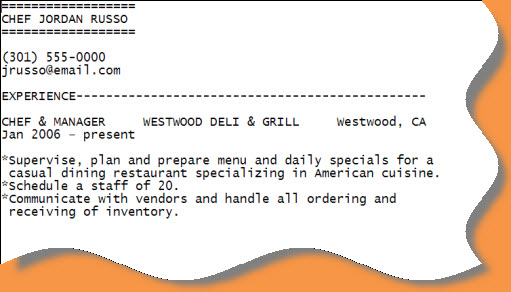 Sample Plain-text Formatting
Sample Plain-text Formatting
- Proof your resume. Make sure all incorrect and unnecessary formatting from your Word document has been eliminated.
Check out a sample Plain-Text Resume.






