Publisher 2003
Choosing a Template
Introduction
By the end of this module, you should be able to:
- Identify the task pane
- Identify the types of publications available in Publisher
- Recognize the two methods to organize templates
- Select a specific template
- Enter information into the Personal Information dialog box
Choosing a template
Watch the video! (5:47 min)
The task pane, which is located on the left side of the screen, is the heart of Publisher. From this task pane, you can access many Publisher features, including templates.
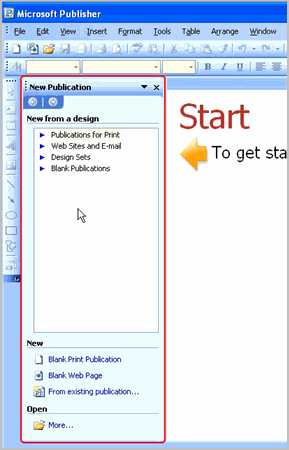
New Publication task pane options:
Publications for Print: Templates are arranged by categories such as brochures, flyers, and business cards.
Design Sets: Templates are arranged by style and design. This is especially helpful for businesses that may want to use publications that have a consistent look and feel.
Websites and Email: Templates are available to create a basic website or email background.
Blank Publications: This section allows you to choose from a variety of blank layouts and create a custom publication.
To select a sale flyer template:
- Click Publications for Print in the task pane.
- Click Flyer.
- Click For Sale Flyer 2.
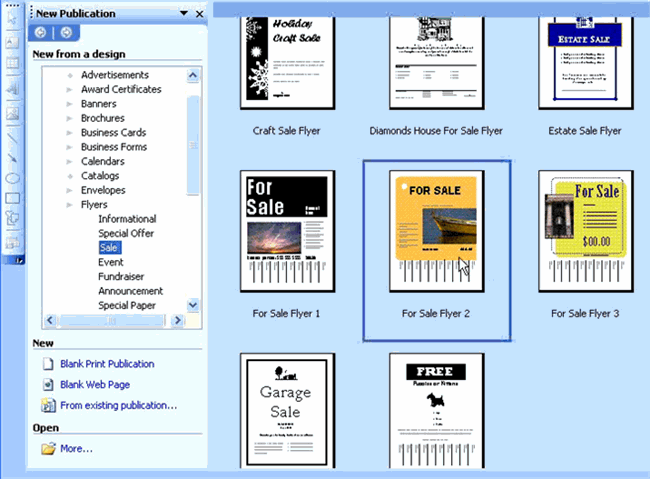
To enter information into the Personal Information dialog box:
If this is the first Publisher publication you have created, the Personal Information dialog box will appear.
- Select a personal information set from the drop-down box.
- Enter your information into the available fields. Leave the fields blank if you do not have information to enter.
- Click OK.
Challenge!
- Open Publisher.
- Browse the Publications for Print and Design Sets.
- Explore the options in Blank Publications.
- Click Publications for Print.
- Click Business Cards.
- Select any business card you want.
- Complete the Personal Information dialog box if it appears.
- Close the publication without saving it.