PowerPoint XP
Adding Transition
Adding Transition
Once you've completed all of your slides, create a cohesive presentation by adding transition. You can move from slide to slide with interesting transitions that affect the timing, entrance and exit of your slides. A transition is an effect that is applied to some or all of the slides in a presentation.
To Make Transitions from Slide to Slide:
- Click on Slide Show
 Slide Transition.
Slide Transition.
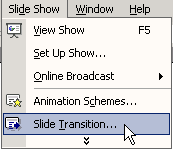
OR
- In the Task Pane , click on the down-pointing arrow next to New Presentation,
 Slide Transition.
Slide Transition.
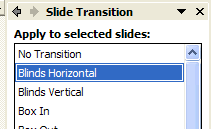
- In the Slide Transition pane, choose the effect, you want from the drop-down menu. Ex. Blinds Horizontal, Blinds Vertical, Box In and Box Out.
- Automatically preview each transition by clicking on it. (AutoPreview has to be selected).
- Click Apply to All when you have chosen an effect.
- Choose to advance from slide to slide on mouse click or automatically after the number of seconds that you select.
- To see how your transition works, preview the slide show. Learn more about this later in this lesson.
 Some transitions works well with effects that have been added to text and graphics. Others do not. Preview a variety of transitions before finalizing your slide presentation.
Some transitions works well with effects that have been added to text and graphics. Others do not. Preview a variety of transitions before finalizing your slide presentation.