PowerPoint XP
Adding Clip Art and Pictures
Challenge!
- Open the presentation titled, Tips for Getting Organized.
- Select the first slide.
- Choose a Title, Text and Contents layout from the list in the Slide Layouts pane. (Make sure it contains placeholders for clip art and a bulleted list).
- Click Apply to Selected Slide.
- You now have a slide with a bulleted list and a place for clip art.
- Click on Insert Clip Art.
- When the Select Picture dialog box appears, insert clip art to enhance this slide.
- Close and save your presentation.