PowerPoint XP
Adding Clip Art and Pictures
Inserting Clip Art into a Slide
Clip art is a collection of graphical images. You can easily enhance your presentation with clip art in a few easy steps.
To Insert Clip Art into a Slide:
- In the Outline view in the left pane, select the slide in which you want the clip art to appear.
- Click the Clip Art button on the Drawing Toolbar.

OR
- Select the slide you want to work on.
- Click on the down-pointing arrow in the Task Pane
 Insert Clip Art.
Insert Clip Art.
 If you are working with a slide that has an icon for clip art, click on the icon. You'll learn more about this later in this lesson.
If you are working with a slide that has an icon for clip art, click on the icon. You'll learn more about this later in this lesson.