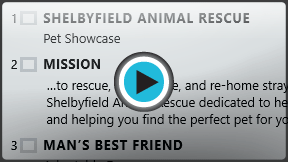PowerPoint 2013
Managing Slides
Introduction
As you add more slides to a presentation, it can be difficult to keep everything organized. Fortunately, PowerPoint offers tools to help you organize and prepare your slide show.
Optional: Download our practice presentation for this lesson.
About slide views
PowerPoint includes several different slide views, which are all useful for various tasks. The slide view commands are located in the bottom-right of the PowerPoint window. There are four main slide views:
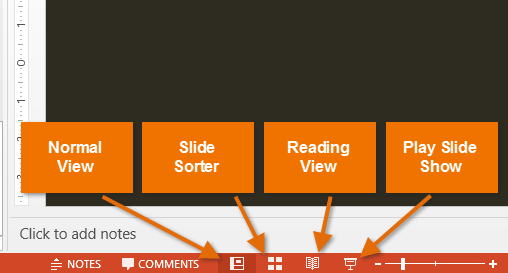 The different slide view commands
The different slide view commands- Normal view: This is the default view, where you create and edit slides. You can also move slides in the slide navigation pane on the left.
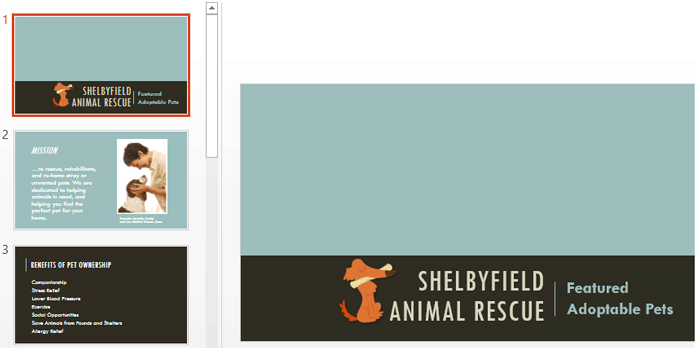 Normal View
Normal View - Slide sorter: In this view, you'll see a thumbnail version of each slide. You can drag and drop slides to reorder them quickly.
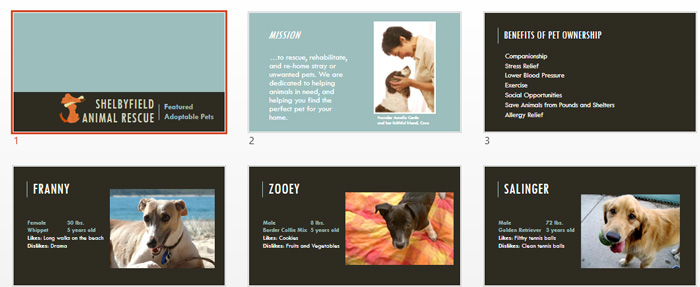 Slide Sorter
Slide Sorter - Reading view: This view fills the PowerPoint window with a preview of your presentation. It includes easily accessible navigation buttons at the bottom-right.
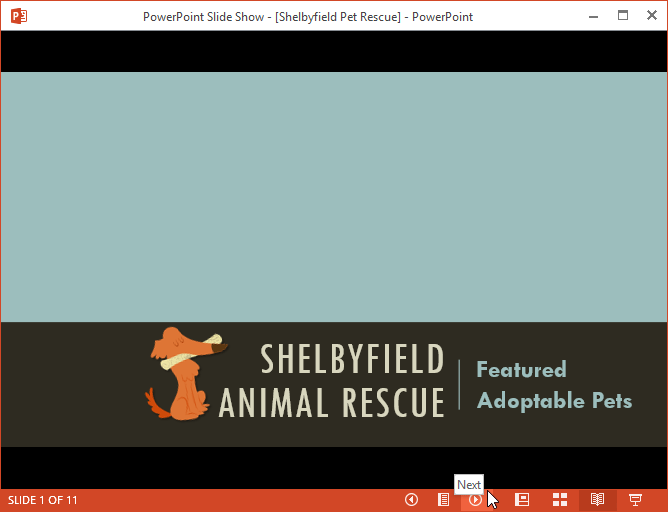 Reading View
Reading View - Play slide show: This is the view you'll use to present to an audience. This command will begin the presentation from the current slide. You can also press F5 on your keyboard to start from the beginning. A menu will appear when you hover the mouse in the bottom-left corner. These commands allow you to navigate through the slides and access other features, such as the pen and highlighter.
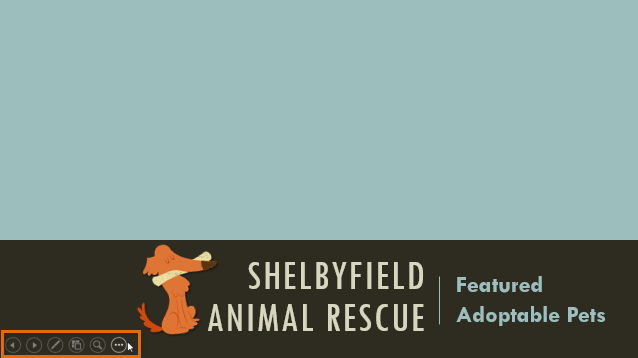 Playing a slide show
Playing a slide show