PowerPoint 2013
Creating and Opening Presentations
Compatibility mode
Sometimes you may need to work with presentations that were created in earlier versions of Microsoft PowerPoint, such as PowerPoint 2003 or PowerPoint 2000. When you open these kinds of presentations, they will appear in Compatibility mode.
Compatibility mode disables certain features, so you'll only be able to access commands found in the program that was used to create the presentation. For example, if you open a presentation created in PowerPoint 2003, you can only use tabs and commands found in PowerPoint 2003.
In the image below, you can see that the presentation is in Compatibility mode. This will disable some PowerPoint 2013 features, such as newer types of slide transitions.
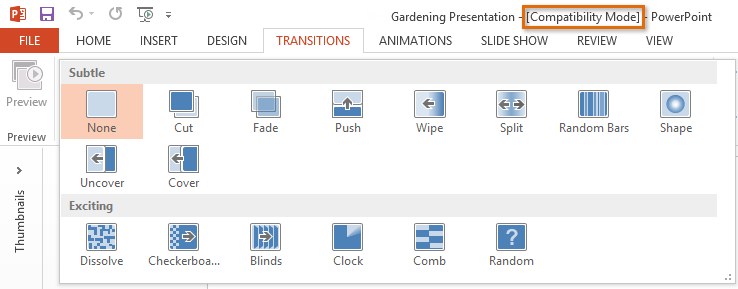 Compatibility mode
Compatibility modeIn order to exit Compatibility mode, you'll need to convert the presentation to the current version type. However, if you're collaborating with others who only have access to an earlier version of PowerPoint, it's best to leave the presentation in Compatibility mode so the format will not change.
You can review this support page from Microsoft to learn more about which features are disabled in Compatibility mode.
To convert a presentation:
If you want access to all PowerPoint 2013 features, you can convert the presentation to the 2013 file format.
Note that converting a file may cause some changes to the original layout of the presentation.
- Click the File tab to access Backstage view.
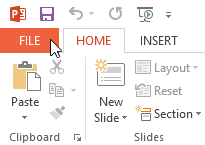 Clicking the File tab
Clicking the File tab - Locate and select the Convert command.
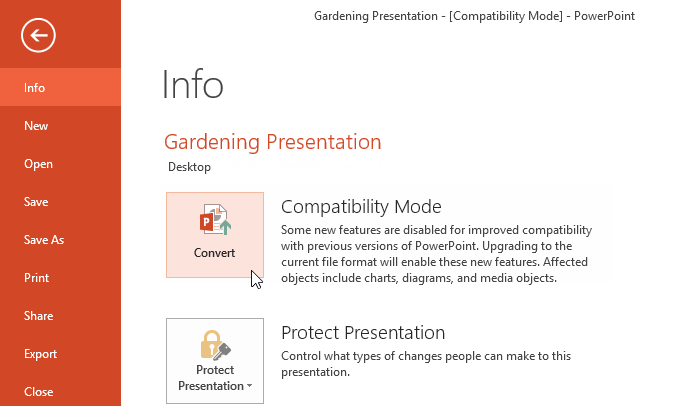 Converting the presentation to the newest file type
Converting the presentation to the newest file type - The Save As dialog box will appear. Select the location where you wish to save the presentation, enter a file name, and click Save.
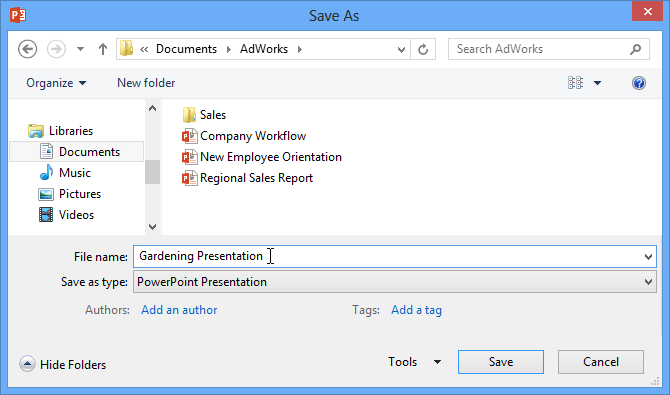 Saving a new version of the workbook
Saving a new version of the workbook - The presentation will be converted to the newest file type.